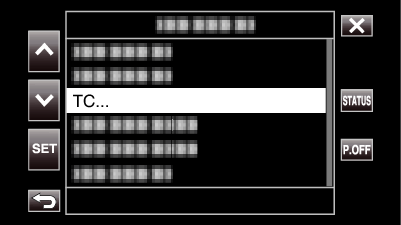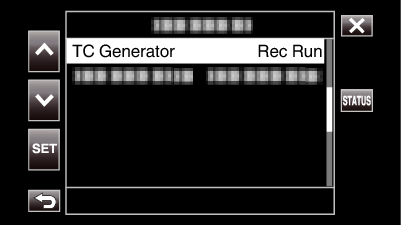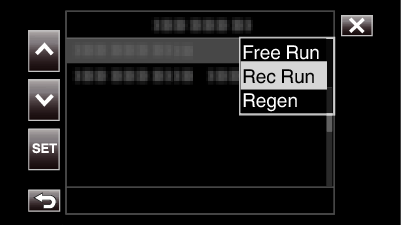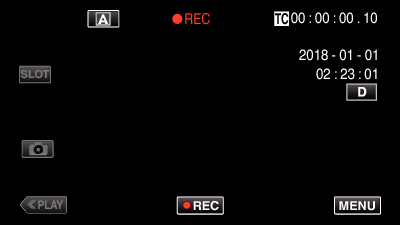-

- Recording
-
Changing the Mode of Time Code (TC) Recording
Changing the Mode of Time Code (TC) Recording
The time code data is recorded together with the video.
The time code is displayed on the LCD monitor screen during playback or recording.
Setting |
Description |
|---|---|
|
Free Run |
The time code advances at all times regardless of the recording status. The time code advances even when this unit is turned off. |
|
Rec Run |
The time code advances only when recording is in progress. It continues to run in the order of the recorded scenes as long as the SD card is not replaced. If the SD card is removed and recording is made on another card, time code will be recorded on the new card from where it was left off in the previous card. |
|
Regen |
The time code advances only when recording is in progress. When the SD card is replaced, the last time code recorded on the card is read and recorded on a new card so that the time code continues in running order. |
Memo
When “Rec Mode” is set to “Time-Lapse Rec” and “TC Generator” to “Free Run”, the Rec Run mode is activated.
When “System” is set to “HD” and “Rec Mode” to “Pre Rec”, the Free Run mode is activated.

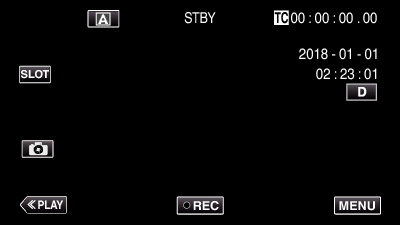
 or
or  , followed by tapping “SET”.
, followed by tapping “SET”.