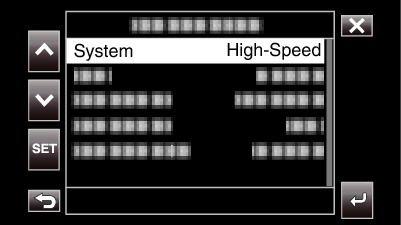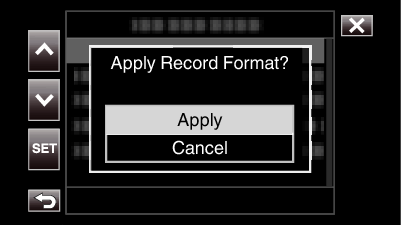-

- Recording
-
Slow-motion (High-speed) Recording
Slow-motion (High-speed) Recording
You can record videos in slow-motion by increasing the recording speed to emphasize the movements, and play back the slow-motion video smoothly.
Playing back casual scenes in slow motion helps to add a dramatic effect.
Item |
Value |
|---|---|
Recording Speed |
100 fps, 50 fps, 120 fps, 60 fps |
Image Size |
1920×1080 |
Bit rate |
16 Mbps |
The playback time will be 2 or 4 times of the actual recorded time.
(Example: If the recorded time is 1 minute, the playback time will be 2 or 4 minutes.)
Memo
Fixes the recording mode at Normal.
Images may appear grainier than other videos. It is recommended that the subject be captured in a size that is as big as possible. The image displayed on the LCD monitor during recording may also appear grainier.
Audio will not be recorded.
When high-speed recording is enabled, only the optical zoom can be used.
During high-speed recording, “Touch Priority AE/AF” is set to “Off”. In addition, as “DIS” is set to “Off”, it is recommended that a tripod be used, and recording be performed at a bright location.
Only “Rec Run” or “Regen” can be selected for “TC Generator”.
It is not possible to configure a shutter speed that is slower than the frame rate setting.
(Example: When the frame rate setting is 100/50p, the shutter speed can be configured to a value between 1/100 and 1/10000.)
The media remaining indication displays the total playback time when playing back the scenes recorded before the remaining space on the media becomes “0”.
The remaining space on the media will decrease at a faster rate than usual.
(Example: As recording is performed at a speed that is 2 times slower than usual at 100/50p, the remaining space on the media will decrease at a rate that is about 2 times faster.)
The screen may darken for 5 to 6 seconds when the recording format setting is changed.

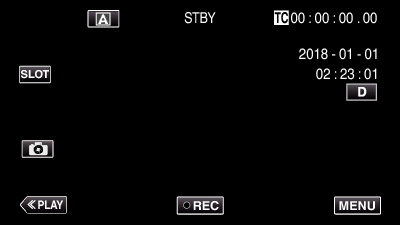
 or
or  , followed by tapping “SET”.
, followed by tapping “SET”.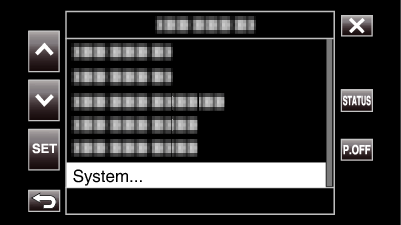

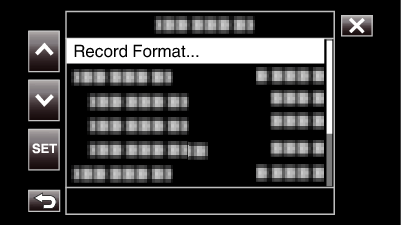
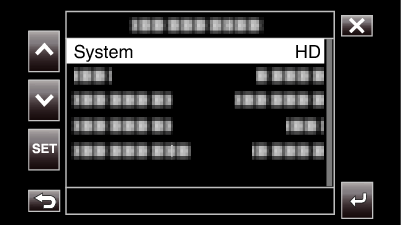
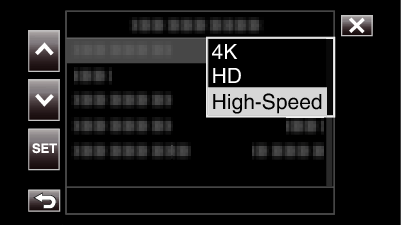
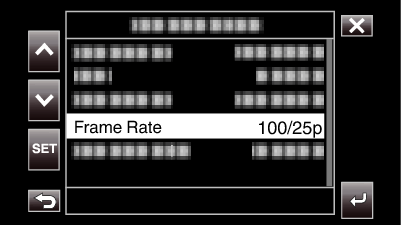
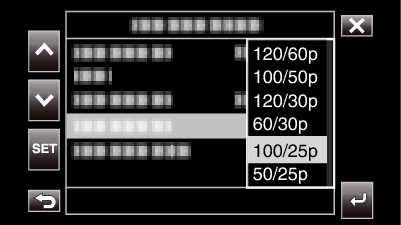
 .
.