Indications on the LCD monitor
Recording
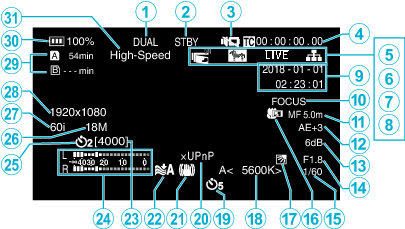
Simultaneous Recording (Dual Rec) Indicator
This item is not displayed when “Slot Mode” is set to “Series”.
SD Card Status
Display |
Description |
|---|---|
 |
No card found in the selected slot |
 |
Recording standby |
 |
Recording |
 |
Pre Rec standby |
 |
Pre Rec in progress |
 |
Continuous Scene Rec standby |
 |
Continuous Scene Rec in progress |
 |
(Yellow text) Continuous Scene Rec paused |
 |
Time-lapse recording standby |
 |
(Yellow text) Time-lapse recording paused |
 |
Time-lapse recording in progress |
 |
Continues recording until the space on the SD card runs out |
 |
Power OFF |
Silent Mode
Time Code (TC)
LCD Closed Recording
Displayed when “LCD Closed Recording” is “On”.
Displayed in white during recording or when Wi-Fi is connected, and in gray in all other cases.
Zebra
Live Streaming
The distribution status is displayed when “System” ![]() “Network”/“Settings”
“Network”/“Settings” ![]() “Live Streaming Set”
“Live Streaming Set” ![]() “Live Streaming” is “On”.
“Live Streaming” is “On”.
Icon |
Status |
|---|---|
 (Red) |
Distribution in progress (good connection quality) |
 (Red) |
Distribution in progress (poor connection quality) |
 (Yellow) |
Connection pending or connection failed |
Network Connection
The network connection status is displayed when “System” ![]() “Network” is “On”. This icon is not displayed when “Off” is selected.
“Network” is “On”. This icon is not displayed when “Off” is selected.
Icon |
Status |
|---|---|
 (Blink) |
Connection is not established (starting up, preparing for connection) |
 (Yellow) |
Connection is not established (preparing for connection) |
 |
Connection is established |
 |
When a USB adapter different from the connection settings is detected |
|
(No display) |
When an incompatible USB adapter is detected, or when “Network” is “Off” |
Date/Time Display
Displays the current date and time.
Memo
The date/time display style can be configured in “Monitor” ![]() “Display Settings”
“Display Settings” ![]() “Date Style”/“Time Style” of the menu.
“Date Style”/“Time Style” of the menu.
The item is not displayed when “Monitor” ![]() “Display Settings”
“Display Settings” ![]() “Date/Time” of the menu is “Off”.
“Date/Time” of the menu is “Off”.
Focus Assist
“FOCUS” is displayed when auto focus is activated.
Focus
No icon is displayed in the Auto Focus mode, but the Auto Focus icon (AF) and (  ) are displayed when “FaceDet” is activated, and the Auto Focus icon (AF) and (
) are displayed when “FaceDet” is activated, and the Auto Focus icon (AF) and ( ![]() ) are displayed when “AreaSel” is activated.
) are displayed when “AreaSel” is activated.
Brightness
No icon is displayed in the Auto mode, but  is displayed when “AF+AE” is set to “FaceDet”, and
is displayed when “AF+AE” is set to “FaceDet”, and ![]() is displayed when it is set to “AreaSel”.
is displayed when it is set to “AreaSel”.
Sensitivity
Displays the gain value when “Gain Up” is set to the manual mode.
“LOLUX” is displayed when “Lolux” is “On”.
Aperture
Shutter Speed
Backlight Comp
Tele Macro
White Balance
Displays the current white balance mode.
(****K: Color temperature)
Display |
Description |
|---|---|
|
None |
When “White Balance” is set to “Auto” |
|
<FINE> |
When “White Balance” is set to “Fine” |
|
<CLOUD> |
When “White Balance” is set to “Cloud” |
|
<HALOGEN> |
When “White Balance” is set to “Halogen” |
|
<MARINE 1> |
When “White Balance” is set to “Marine1” |
|
<MARINE 2> |
When “White Balance” is set to “Marine2” |
|
P<****K> |
When “White Balance” is set to “Preset” |
|
A<****K> |
When “White Balance” is set to “MWB A” |
|
B<****K> |
When “White Balance” is set to “MWB B” |
|
|
When the white balance settings for “MWB A” and “MWB B” are activated |
Video Self Timer
xUPnP
Displayed when UPnP cannot be used.
DIS
Wind Cut
Recordable Number of Still Shots
Audio Level Meter
Still Self Timer
Bit Rate
Frame Rate
Resolution
Remaining Space on Recordable Media
Battery Indicator
High-Speed
Thumbnail Screen
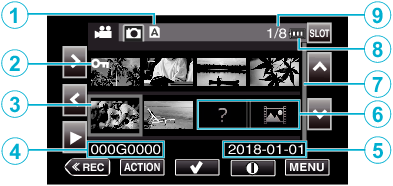
SD Card Information
Displays an icon that indicates the currently selected card slot and the status of the inserted SD card.
Display |
Description |
|---|---|
|
|
Write-protect switch of the SD card in slot A is set to “LOCK”. |
|
|
Recovery or formatting is required for the SD card in slot B, or the SD card is incompatible. |
Scene (File) Mark
Displays information on the scene (file).
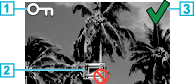
Scenes (files) that are appended with the Protect mark cannot be deleted with this unit.
Indicates scenes (files) for which Protect mark cannot be added or deleted or scenes (files) that cannot be deleted.
A green check mark is displayed when a scene (file) is selected.
A red check mark is displayed when the selection is confirmed.
Cursor
Scene (file) that is the currently active item. Move through the items using 


 .
.
Scene (File) Number
Displays the scene (file) number of the selected scene (file).
Recording Date
Displays the recording date of the scene (file).
Thumbnail Substitution Display
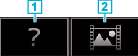
Scroll Bar
Indicates the scroll position.
Black space below the scroll bar (white) indicates that there are more pages.
When the scroll bar (white) is at the bottom, this indicates the last page.
Remaining Battery Power
Displays the power status.
Number of Scenes (Files)
Displays the scenes (files) for playback in the [serial number/total number of scenes (files)] format.
Video Playback
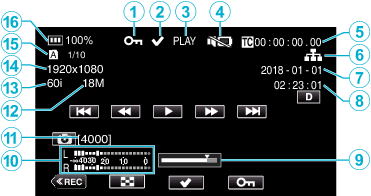
Protect Mark
Check Mark
Displayed when the scene that is currently playing is selected.
This function is used for protecting a scene (file), canceling the protection of a scene (file) or deleting a scene (file) after playback.
SD Card Status
PLAY: Now playing
STILL: Playback is paused
FWD*: High-speed playback in the forward direction (*playback speeds: 5x, 15x, 60x, 360x)
REV*: High-speed playback in the reverse direction (*reverse playback speeds: 5x, 15x, 60x, 360x)
Silent Mode
Time Code (TC) Recorded in the Playback File
Network Connection Icon
Recording Date
Recording Time
Playback Position
Audio Level Meter
Recordable Number of Still Shots
Bit Rate
Frame Rate
Resolution
File Number of Current Playback File/Total Number of Files
Battery Indicator
Still Image Playback
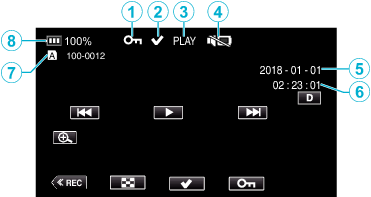
Protect Mark
Check Mark
Displayed when the file that is currently playing is selected.
This function is used for protecting a scene (file), canceling the protection of a scene (file) or deleting a scene (file) after playback.

 blinking
blinking

