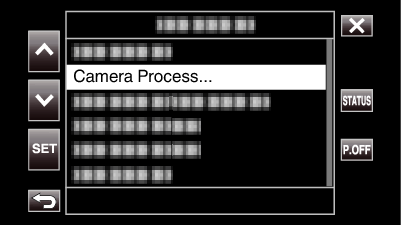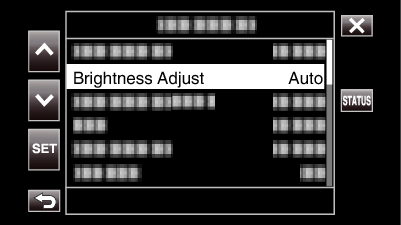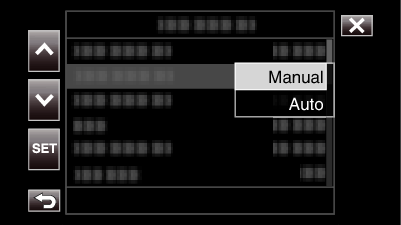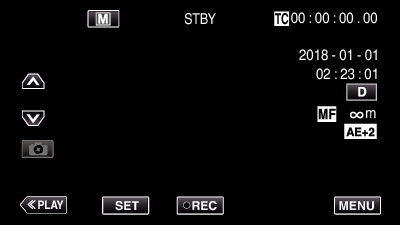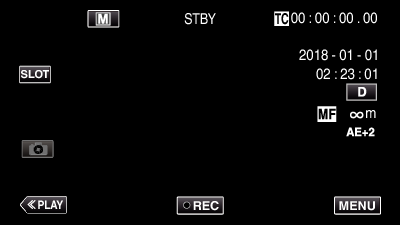You can adjust the brightness to your preferred level.
-

- Recording
- Manual Recording
-
Adjusting Brightness
Adjusting Brightness
Caution
Brightness Adjust cannot be selected in the following cases.
During Auto recording
When “Shutter Speed”, “Aperture” and “Gain Up” are set to “Manual”
When “Backlight Comp” is set to “On”
When “Lolux” is set to “On”

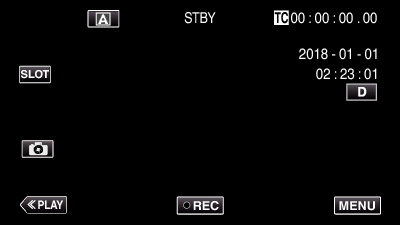
 mode, tap
mode, tap 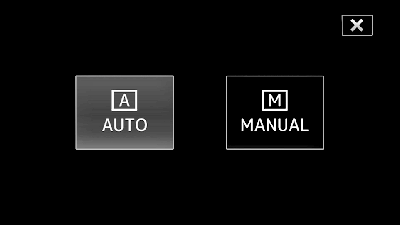
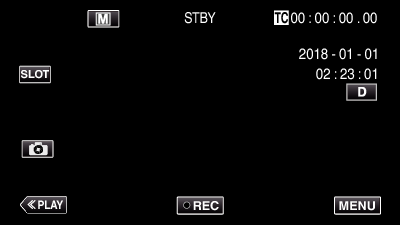
 or
or  , followed by tapping “SET”.
, followed by tapping “SET”.