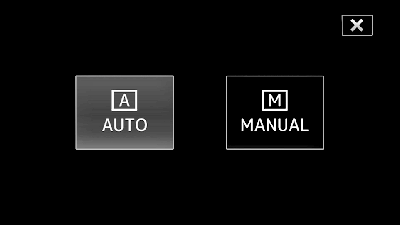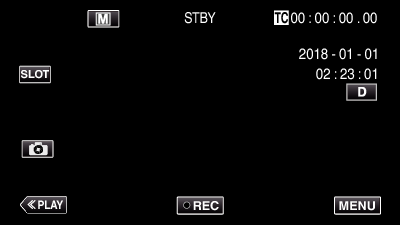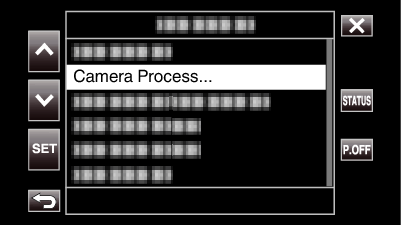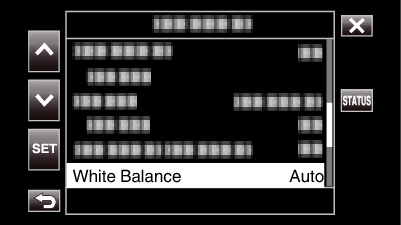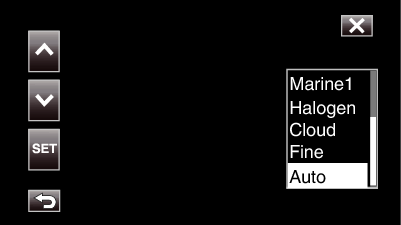You can set the color tone to suit the light source.
-

- Recording
- Manual Recording
-
Setting White Balance
Setting White Balance
Setting |
Display |
Description |
|---|---|---|
|
Auto |
None |
Adjusts automatically to the natural colors. |
|
Fine |
<FINE> |
Set this when shooting outdoors on a sunny day. |
|
Cloud |
<CLOUD> |
Set this when shooting on a cloudy day or inside a shade. |
|
Halogen |
<HALOGEN> |
Set this when shooting under illumination such as a video light. |
|
Marine1 |
<MARINE 1> |
Set this when shooting in deep waters (water appears blue). |
|
Marine2 |
<MARINE 2> |
Set this when shooting in shallow waters (water appears green). |
|
Preset |
P< ****K> |
Configure according to your preference. |
|
MWB A |
A< ****K> |
Use this when the problem of unnatural colors is not resolved. |
|
MWB B |
B< ****K> |
Use this when the problem of unnatural colors is not resolved. |
(****K: Color temperature)
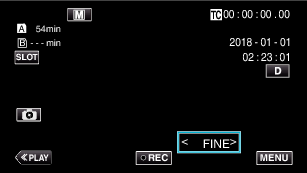
Using Preset
Select “Preset” with  or
or  , followed by tapping “SET”.
, followed by tapping “SET”.
In the Camera Process menu, select “Adjust” under White Balance, followed by tapping “SET”.
Select “Preset Temp.” with  or
or  , followed by tapping “SET”.
, followed by tapping “SET”.
Select an appropriate color temperature with  or
or  , followed by tapping “SET”.
, followed by tapping “SET”.
To specify the settings in greater detail, display the detailed color temperature selection screen with  .
.
To go back to the main color temperature setting screen, tap  .
.
When using MWB A and MWB B
Select “MWB A” or “MWB B” with  or
or  , followed by tapping “SET”.
, followed by tapping “SET”.
Hold a sheet of plain white paper in front of the lens so that the white paper fills the screen, followed by tapping  .
.
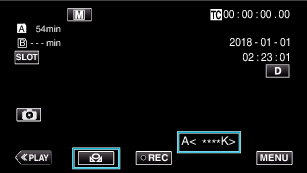
“A<  >” or “B<
>” or “B<  >” appears on the screen during the adjustment. (The
>” appears on the screen during the adjustment. (The  icon starts to blink.)
icon starts to blink.)
After color adjustment is complete, a rough estimation of the adjusted color temperature will be displayed.
Memo
Tapping  each time changes the color setting.
each time changes the color setting.
MWB A and MWB B can be configured to different colors.
Memo
This is selectable only during Manual recording.

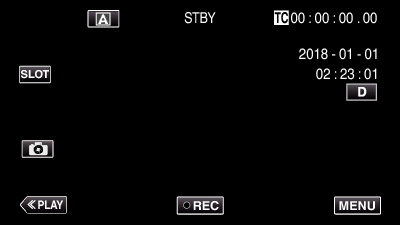
 mode, tap
mode, tap