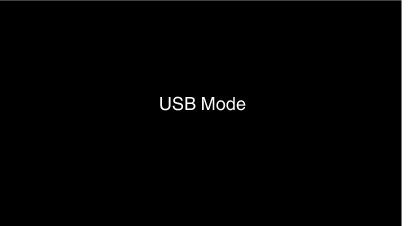-

- Copying
-
Dubbing Files to a Disc by Connecting to a Blu-ray Recorder
Dubbing Files to a Disc by Connecting to a Blu-ray Recorder
Videos recorded in the HD quality can be dubbed in the high-definition quality by connecting an AVCHD-compliant Blu-ray recorder to this unit via a USB cable. For details on creating the disc, refer to the instruction manual of your Blu-ray recorder.
Memo
To save videos that are recorded with “Frame Rate” set to “50p”/“60p”, use an AVCHD Progressive-compatible Blu-ray recorder.
Caution
Videos recorded in the 4K or High-Speed quality cannot be saved to a Blu-ray recorder.
Videos that are recorded with “Frame Rate” set to “50p”/“60p” cannot be saved to a DVD.
This operation cannot be completed if the remaining battery power is not enough. Charge the battery fully first.