-

- Using Wi-Fi
-
Live Streaming
Live Streaming
This is a function for distributing camera images to servers via the network.
By combining the camera with a decoder or PC application that supports live streaming, audio and video streaming can be performed via the network.
Memo
A distribution protocol can be selected from MPEG2-TS/UDP, MPEG2-TS/RTP, RTSP/RTP and RTMP.
Supported Formats
Video: H.264
1920x1080:
50i/60i (12.0 Mbps), 50i/60i (8.0 Mbps), 50i/60i (5.0 Mbps),
1280x720:
25p/30p (8.0 Mbps), 25p/30p (5.0 Mbps), 25p/30p (3.0 Mbps),
640x360:
25p/30p (3.0 Mbps), 25p/30p (1.5 Mbps), 25p/30p (0.8 Mbps),
Audio: AAC
Memo
The following restrictions are applicable depending on the settings of “MENU”“MENU” ![]() “System”“MENU”
“System”“MENU” ![]() “Network”/“Settings”“MENU”
“Network”/“Settings”“MENU” ![]() “Live Streaming Set”“MENU”
“Live Streaming Set”“MENU” ![]() “Streaming Server”“MENU”
“Streaming Server”“MENU” ![]() “Server *”“MENU”
“Server *”“MENU” ![]() “Type”.
“Type”.
(“Server *” is the name configured for the destination server.)
An encoding bit rate exceeding 8 Mbps cannot be selected when the transmission mode is configured to MPEG2-TS/RTP or RTSP/RTP, and a bit rate exceeding 5 Mbps cannot be selected in the RTMP mode.
Depending on the type of network adapter used and the connection, images and audio sound during live streaming may be choppy.
Supported Protocols
Network protocols:
TCP, UDP
Transport mode:
MPEG2-TS/UDP, MPEG2-TS/RTP, RTSP/RTP, RTMP
Distribution Settings
Memo
Live streaming does not function when “MENU” ![]() “System”
“System” ![]() “Record Set”
“Record Set” ![]() “Record Format”
“Record Format” ![]() “System” is set to “4K” or “High-Speed”.
“System” is set to “4K” or “High-Speed”.
Live streaming operation cannot be performed during recording.
To record while performing live streaming, stop the recording once, start the live streaming operation, followed by starting the recording again.
Combinations of “Record Format” and “Live Streaming” that Support Transmission
Record Format |
Live Streaming
|
|||||
|---|---|---|---|---|---|---|
System |
Resolution |
Frame Rate |
Bit Rate |
1920x1080,
|
1280x720,
|
640x360,
|
|
4K |
- |
- |
- |
× |
× |
× |
|
HD |
50p/60p |
28M |
○ |
○ |
○ |
|
|
50i/60i |
24M/ |
○ |
× |
○ |
||
|
High-Speed |
- |
- |
× |
× |
× |
|
○: Supported; ×: Not supported
Starting Distribution
Memo
You can view the status of distribution on the LCD monitor.
Icon |
Status |
|---|---|
 (Red) |
Distribution in progress (good connection quality) Blinks when distribution starts or stops |
 (Red) |
Distribution in progress (poor connection quality) |
 (Yellow) |
Waiting for connection (during RTSP/RTP) or connection failed |
When  is displayed, the error description is displayed on the “STATUS”
is displayed, the error description is displayed on the “STATUS” ![]() “Network” screen.
“Network” screen.
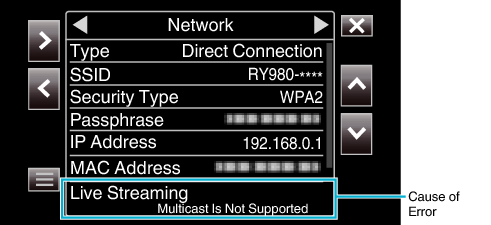
Caution
Streaming may be interrupted temporarily 24 hours after the process started.
