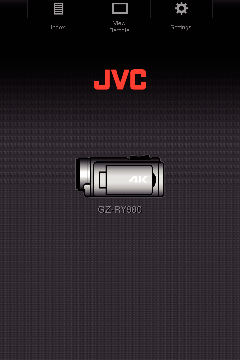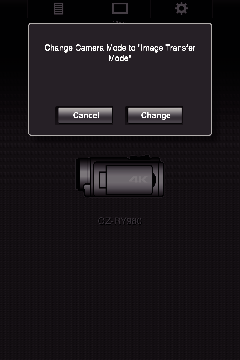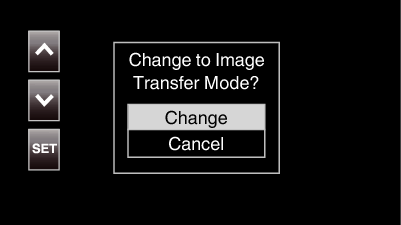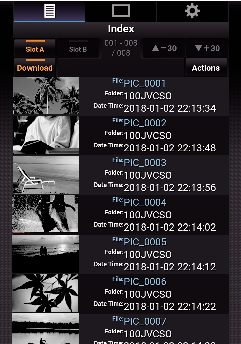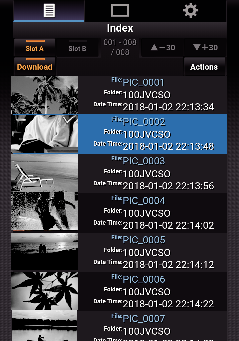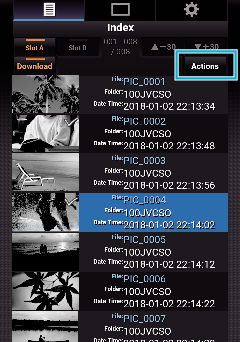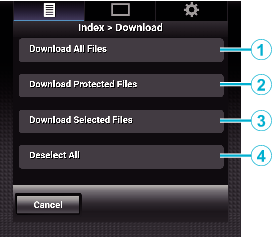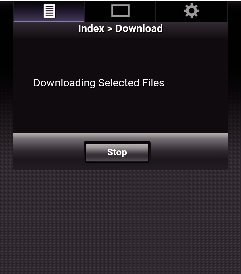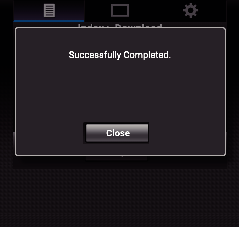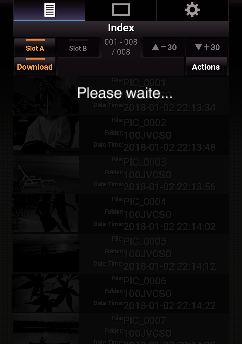Still Image Transfer
This function transfers (downloads) still images stored in the SD card of the camera to a smartphone, tablet terminal or PC.
Multiple or all still images can be downloaded at a time.
iOS devices do not allow multiple image data to be downloaded all at once.
Also, disable the Pop-up block in the Safari settings of iOS devices.
When Multiple Files Can be Selected
Access the main page of the camera via the web browser of devices such as a smartphone.
The method of operation varies with the mode of connection.
Tap (click) “Index”.
The following screen is displayed.
At the same time, the screen below also appears on the LCD monitor screen of the camera.
Tap (click) “Change” on the web browser screen or select “Change” on the camera and tap SET.
An index screen (data list) of the still images stored in the SD card of the camera is displayed on the browser.
To download all files or files that are protected, Step 4 below is not needed.
Tap (click) the still images to download.
When an SD card is inserted into both Slot A and Slot B, tapping (clicking) Slot A or Slot B switches the display to the list of the corresponding slot.
Up to 30 titles are displayed on each page of the list. Tapping (clicking) “  -30” displays the previous page, while tapping (clicking) “
-30” displays the previous page, while tapping (clicking) “  +30” displays the next page.
+30” displays the next page.
A check mark is appended to each of the selected files.
Multiple files can be selected.
Tap (click) “Action”.
If there is no data on the index screen, “Action” is grayed out and cannot be selected.
Select the method to transfer the files.
|
|
|
Downloads all the files in the displayed slot.
|
|
|
|
Downloads all protected files in the displayed slot.
|
|
|
|
Downloads the selected files.
|
|
|
|
Clears all file selections and returns to the index screen.
|
To cancel the operation, tap (click) “Cancel” to return to the index screen.
If the files to transfer are not selected, “Download Selected Files” and “Deselect All” are grayed out and cannot be selected.
Tapping (clicking) a transfer method starts the transfer process.
To cancel the download, tap (click) “Stop”, followed by tapping (clicking) “Yes” when “Stop Downloading?” appears.
After transfer is complete, a transfer complete screen is displayed.
Tap (click) “Close” to end still image transfer and return to the main screen.
When Multiple Files Cannot be Selected
Access the main page of the camera via the web browser of devices such as a smartphone.
The method of operation varies with the mode of connection.
Tap (click) “Index”.
The following screen is displayed.
At the same time, the screen below also appears on the LCD monitor screen of the camera.
Tap (click) “Change” on the web browser screen or select “Change” on the camera and tap SET.
An index screen (data list) of the still images stored in the SD card of the camera is displayed on the browser.
Select the still image data to download one by one and tap (click) them.
A new tab appears on the browser. Operate according to the instructions on the browser.
The browser cannot be operated by tapping (clicking) “View Remote” or “Settings” while download is in progress.
The browser cannot be operated during live streaming.
When “View Remote” is tapped (clicked) while the index screen is displayed, the “View Remote” screen appears. Also, the screen display on the camera switches from the “Image Transfer Mode” display to the recording standby screen.
When “Settings” is tapped (clicked) while the index screen is displayed, the “Settings” screen appears. Also, the screen display on the camera switches from the “Image Transfer Mode” display to the recording standby screen.