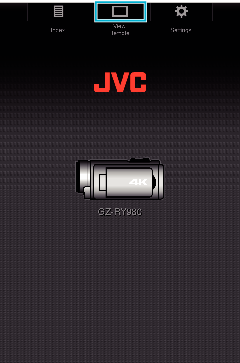-

- Using Wi-Fi
-
View Remote
View Remote
It is possible to access the camera via a web browser on devices such as a smartphone, tablet terminal or PC and perform remote operations such as checking the live image, starting or stopping recording, zooming in or out, and operating the menu.
Operating Procedure
“View Remote” Screen
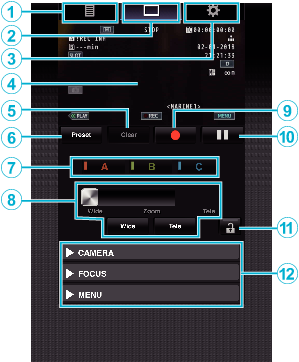
No. |
Tab |
Function |
||||||
|---|---|---|---|---|---|---|---|---|
|
|
Index |
Displays the “Index” screen. |
||||||
|
|
View Remote |
Displays the “View Remote” screen. |
||||||
|
|
Settings |
Displays the “Settings” screen. |
||||||
|
|
Recording Screen |
Displays the same screen as the live image on the camera. Icons on the screen are displayed or hidden in tandem with those on the camera. |
||||||
|
|
“Clear” Button |
Switches to the Delete Preset Zoom Position mode. |
||||||
|
|
“Preset” Button |
Switches to the Register Preset Zoom Position mode. |
||||||
|
|
“A”/“B”/“C” |
Use these buttons to perform preset registration or delete a preset data. |
||||||
|
|
Zoom Control |
Operate the zoom function by dragging the zoom button along the sliding bar. Tap (click) the “Wide” or “Tele” button to fine-tune the zoom position. The slide changes according to the dynamic zoom and digital zoom. Dynamic Zoom Off:  Dynamic Zoom On:  Digital zoom On:  |
||||||
|
|
Recording Start Button |
Start recording. |
||||||
|
|
Recording Stop Button |
Stops recording. |
||||||
|
|
Function Lock Button |
Locks the functions that have been set on the “Settings” screen.
|
||||||
|
|
Camera Control Function |
The camera can be controlled by accessing it from a web browser on devices such as a smartphone, tablet terminal or PC. |