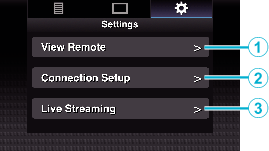-

- Using Wi-Fi
-
Changing the Settings via a Web Browser
Changing the Settings via a Web Browser
You can change the network-related settings by accessing via a web browser on devices such as a smartphone, tablet terminal or PC.
Memo
Priority is given to menu operation on the camera.
When the menu on the camera is opened while the “Settings” screen is displayed on a web browser, a warning appears, after which the display returns to the main screen.
While the menu is displayed on the camera, the “Settings” screen cannot be opened via the web browser.
Changing Settings of the View Remote Function
For performing setting for using the View Remote function.
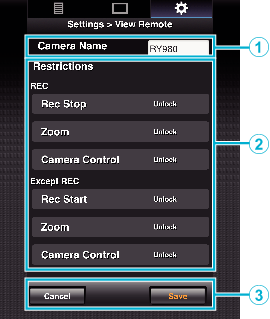
No. |
Item |
Description |
|---|---|---|
|
|
Camera Name |
For configuring a camera name such as one that differentiates the camera to connect from other cameras. |
|
Tapping (clicking) the text input area displays a software keyboard. |
||
|
By tapping (clicking) the Go key after input is complete, the software keyboard disappears. |
||
|
|
Access Restriction |
For setting the buttons to be disabled on the View screen while in the locked mode. |
|
“REC”: |
||
|
“Except REC”: |
||
|
|
Save/Cancel |
Tap (click) “Save” to save the settings. |
|
Tap (click) “Cancel” to stop configuration and return to the main “Settings” screen. |
Changing Connection Settings
The settings for each of the preset items on the wizard screen of the camera can be changed directly.
If all the items cannot be displayed in a single page, scroll down to display the remaining items.
Items that cannot be changed are grayed out according to the mode of connection.
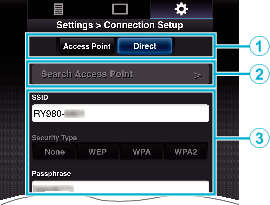
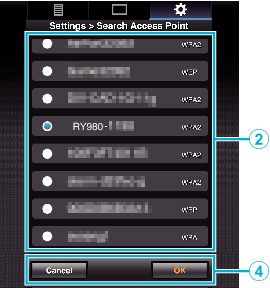
No. |
Item |
Description |
|---|---|---|
|
|
Mode of Wireless LAN Connection |
|
|
|
“Search Access Point” Button |
Tap (click) to display a list of the detected access points. A check mark ( Caution“No Access Points” appears during direct connection and the access point cannot be selected. |
|
|
Settings |
For configuring settings such as SSID and passphrase. |
|
|
“OK”/“Cancel” Button |
After changing of settings is complete, tap (click) the “OK” button. |
|
On the confirmation screen, tap (click) “Execute” to change the settings on the camera and restart the network. |
Changing Streaming Settings
You can make direct changes to information on the destination of distribution that is configured in “MENU” ![]() “System”
“System” ![]() “Network”/“Settings”
“Network”/“Settings” ![]() “Live Streaming Set”.
“Live Streaming Set”.