-

- Editing
- Deleting Unwanted Files
-
Selecting and Deleting Multiple Scenes
Selecting and Deleting Multiple Scenes
Deletes the selected files.
Caution
Deleted files cannot be restored.
Global
Selecting and Deleting Multiple Scenes
Deletes the selected files.
Deleted files cannot be restored.
 to select the playback mode.
to select the playback mode.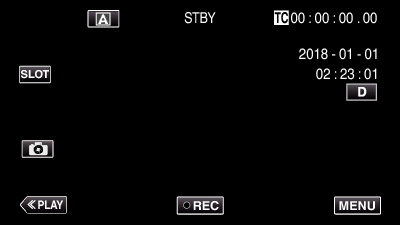
Repeat the same step.
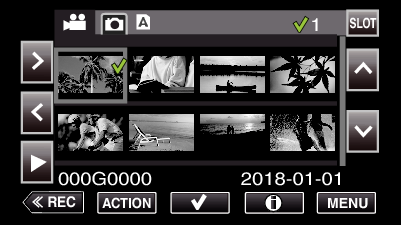
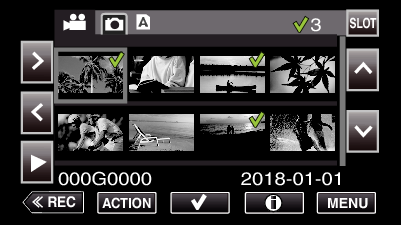
While the video mode is shown in the image, the same operations apply for the still image mode.
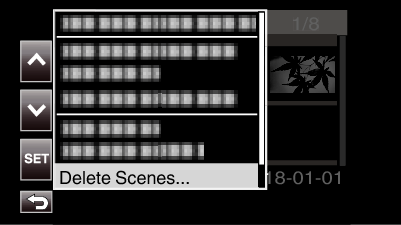
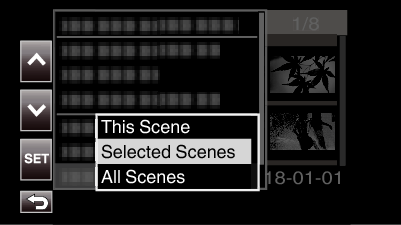
For still images, select “Selected Files”.
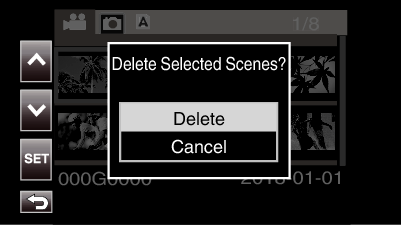
To cancel the deletion, select “Cancel” and tap “SET”.
 to select the playback mode.
to select the playback mode.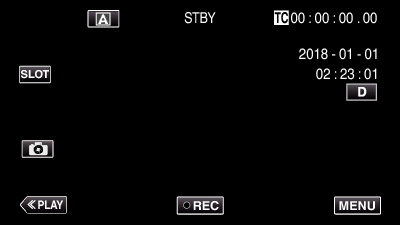
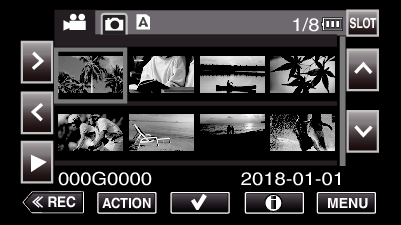
While the video mode is shown in the image, the same operations apply for the still image mode.
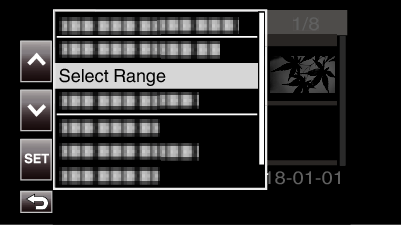
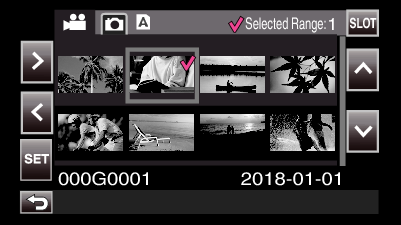
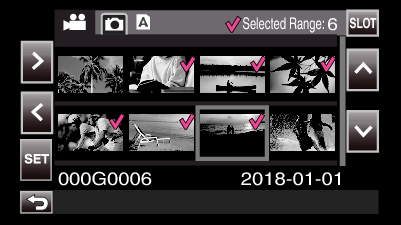
The color of the ![]() changes from pink to green.
changes from pink to green.
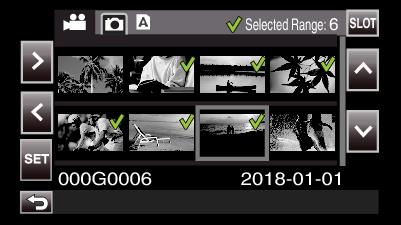
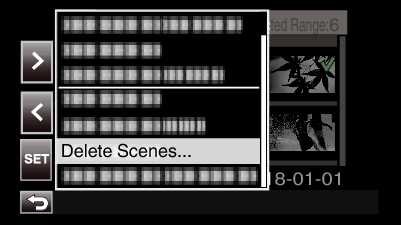
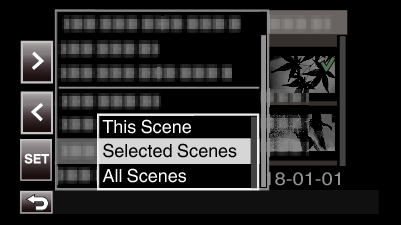
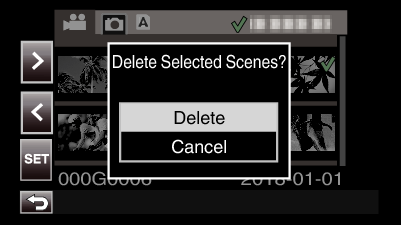
To cancel the deletion, select “Cancel” and tap “SET”.
| JVC Global TOP (English Only) | JVC Worldwide Sites (English Only) | Contact & Support (English Only) |
| Terms of Use |
