Clicking the [SD Card] button on the Built-in Viewer screen displays the operation screen of the microSD card. On the microSD card operation screen, you can play back videos stored in the microSD card. These videos can also be saved to a computer.
[microSD Card] Operation Screen
TOPTo play back data on the microSD card, start by selecting the video to start playback from the [Specified Time Playback(Y/M/D-h:m:s)] or [Event List Playback] menu.
Videos stored in the microSD card of one camera cannot be played back on multiple units of Built-in Viewer at the same time.
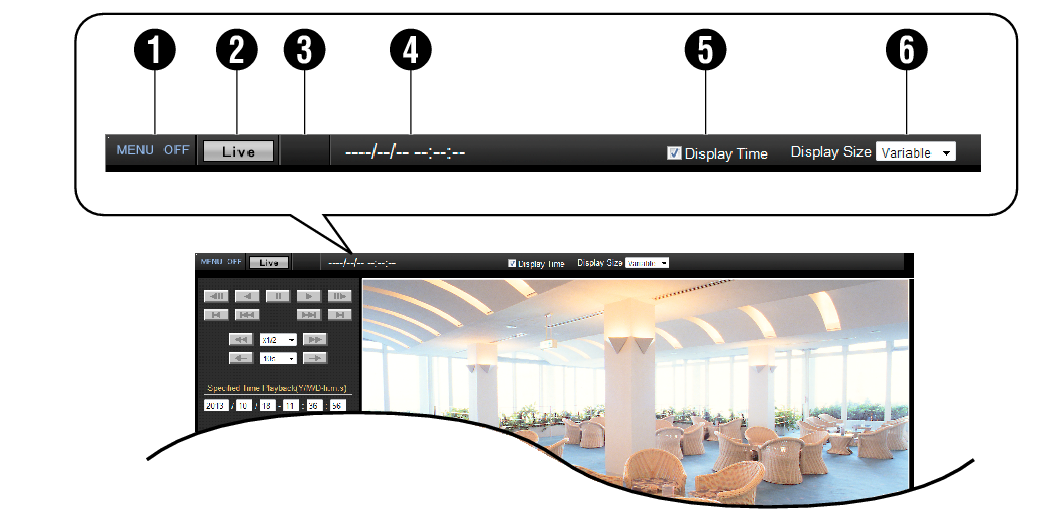
MENU OFF / MENU ON
Displays or hides the operation menu.
Clicking [MENU OFF] closes the menu on the left of the page. Click [MENU ON], and the operation menu will appear at the left of the page.
[Live] button
Switches to the Built-in Viewer screen.
“Playing” display
The playback status is indicated with an icon.
Time stamp
Displays the date and time the currently playing video is recorded.
Display Time
For specifying whether to display or hide the recording date/time on the video during playback.
Display Size
For setting the size of the video display area.
Fixed:
Displays images in the preset pixel count.
Variable:
Displays images according to the window size.
[Set values: Fixed, Variable]
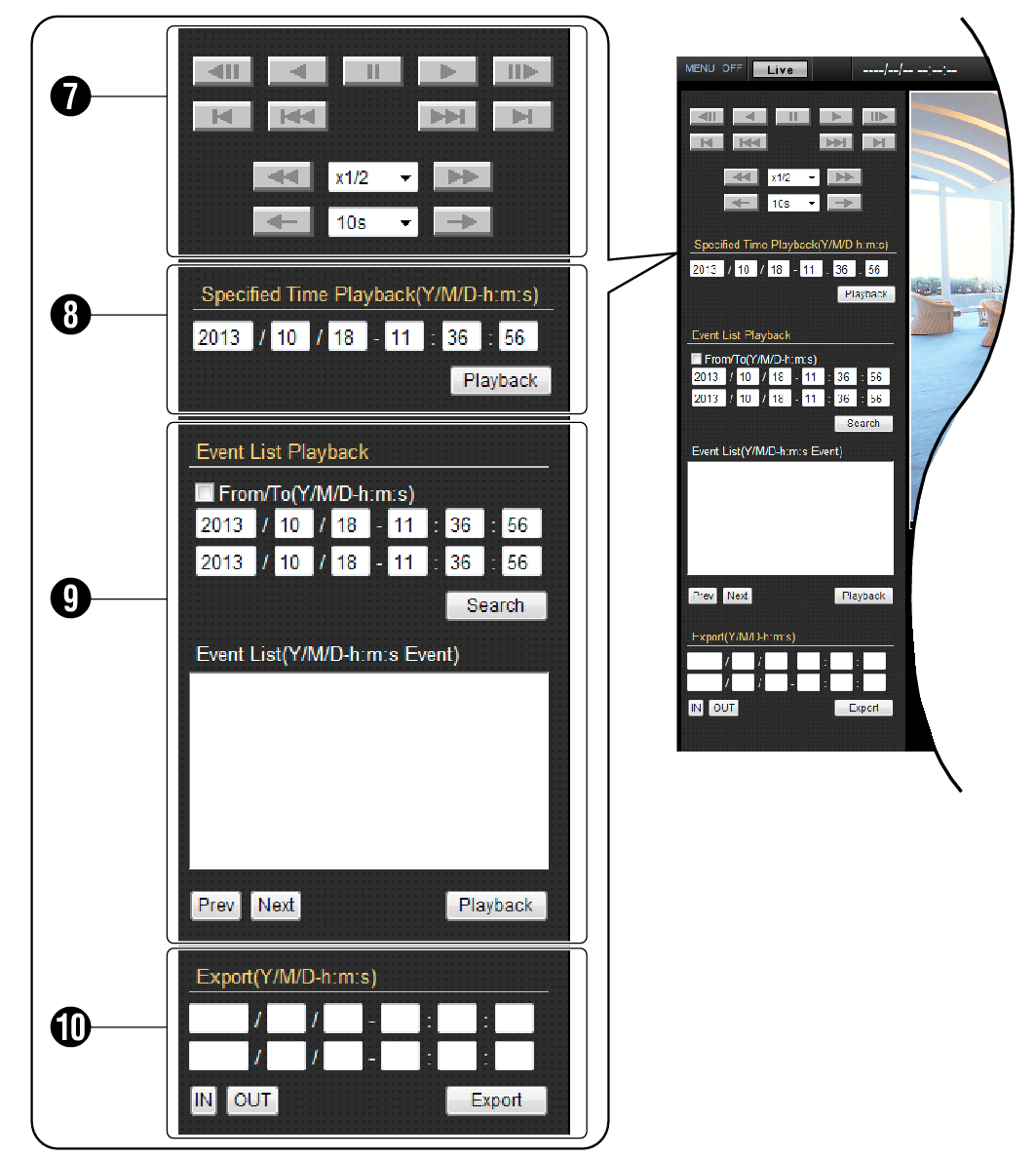
Video control menu
Controls video playback.
For descriptions on the individual buttons, refer to the “List of Video Control Menu Buttons”.
[Specified Time Playback(Y/M/D-h:m:s)] Menu
In the default setting, the current date/time is input. Enter the date/time to start recording.
[Playback] button:
Clicking the [Playback] button plays back videos recorded on the specified date/time.
If there are no videos recorded on the specified date/time, the one that is closest to the date/time is chosen from the available videos and played back.
The [Specified Time Playback(Y/M/D-h:m:s)] menu is intended for checking the video at the date/time you have entered. It is not a function that is designed for monitoring. Refrain from continuous playback for a prolonged period of time.
[Event List Playback] Menu
Narrows down the number of recorded videos and displays the search result in a list. Select a video to play back from the displayed list.
From/To(Y/M/D-h:m:s):
Narrows down the videos to those within the specified date/time range.
[Search] button:
Displays the search result in a list based on the selected criteria. All events are displayed if none of the checkboxes are selected.
List Details:
Displays the “Starting Date/Time” and “Event Type” in sequence for events starting from the recording with the latest starting date/time.
[Prev] / [Next] button:
Up to 100 events can be displayed on a single page. Press the [Prev] button to move to the page with the latest starting date/time, and press the [Next] button to move to a page with older events.
Playback button:
Select an event from the list, and press the [Playback] button to start playback.
One of the parameters below, which is specified during alarm recording, is displayed as the event trigger: “Input1”, “Input2”, “Motion Detection”, “Position”, “Black&White”, “Color”, “Audio Detection1”, “Audio Detection2”, “Tampering Detection”, “Time”, “Backup”.
After playback of an event has ended, playback of the next event starts automatically (the event marker displayed in the list does not move).
When a video at a specific starting date/time has been overwritten, the event will not appear in the list. However, you can make use of [Specified Time Playback(Y/M/D-h:m:s)] to play back the remaining parts of the video that are not overwritten.
[Export(Y/M/D-h:m:s)] Menu
Saves the video specified from [IN] to [OUT] to the computer.
You can specify where to save the video in [Viewer Setup]-[Other]-[Folder Name] of the Built-in Viewer screen.
The video data that is saved may be split into several files depending on the recording status in the camera.
If [Export] is executed while microSD card recording is in progress, an error message may appear. In this case, set [microSD Card Recording] to “OFF”, and execute export again.
[IN] button:
Inputs the time of the video that is currently playing automatically into the date/time entry field. (upper)
[OUT] button:
Inputs the time of the video that is currently playing automatically into the date/time entry field. (lower)
[Export] button:
Pressing the button displays a confirmation screen and saves the video.
While saving of the video is in progress, the button switches to a [Cancel] button display.
You cannot switch the Built-in Viewer screen while saving of a video is in progress.
The time needed to save the video varies according to the duration of the video. The progress is shown at the top of the screen.
[Cancel] button:
Click this button to stop saving of the video that is currently being output.
Data up to the point the button is pressed will be created into a file.
After output is stopped, the button switches to the [Export] button display.
If the duration of the video to be stored on the computer is short, the process may not stop even if the button is pressed.
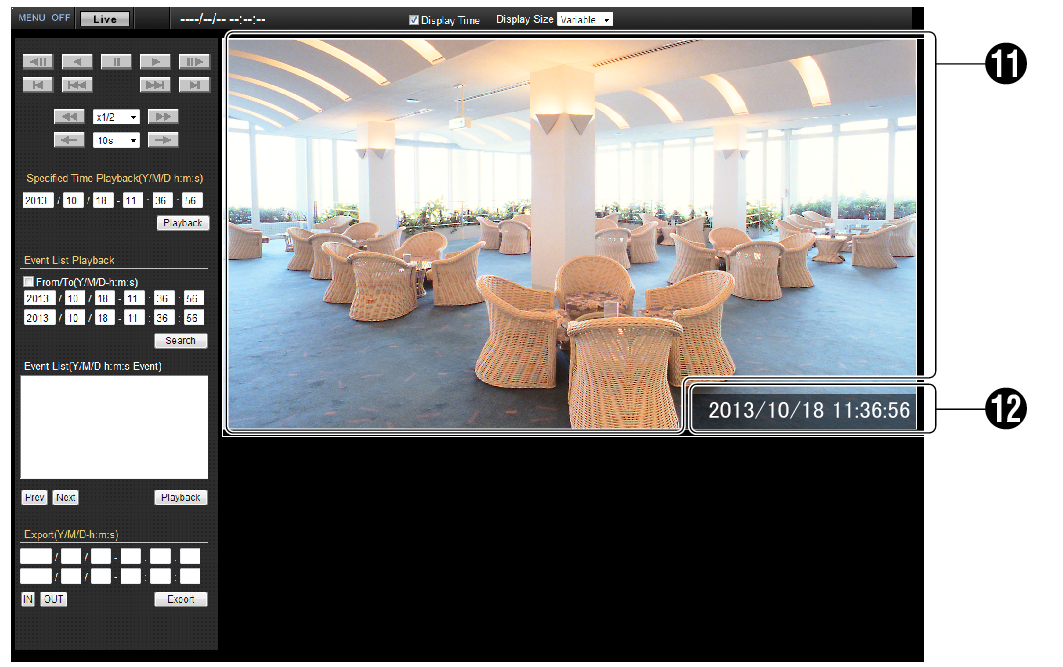
Video display area
Displays recorded videos.
Time stamp
Displays the date and time the currently playing video is recorded. You can use  [Display Time] to display or hide the time stamp.
[Display Time] to display or hide the time stamp.
List of Video Control Menu Buttons
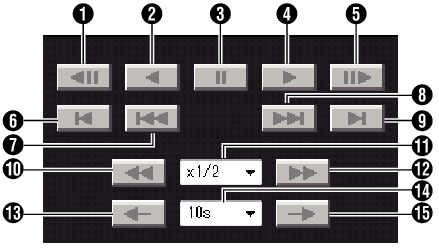
Moves back to the previous I-frame and pauses playback.
Starts reverse playback.
Pauses playback.
Starts playback.
Advances to the next video frame and pauses playback.
Returns to the oldest video recording and pauses playback.
Jumps to the video of the previous alarm event.
Jumps to the video of the next alarm event.
Advances to the latest video and pauses playback.
Performs fast reverse at the speed specified in  .
.
For selecting a speed for fast forward in  or fast reverse in
or fast reverse in  .
.
[Set values:  x1/2, x1, x3, x10, x30, x60]
x1/2, x1, x3, x10, x30, x60]
Performs fast forward at the speed specified in  .
.
Moves in the reverse direction by the amount of time specified in  and pauses playback.
and pauses playback.
For selecting the amount of time to move in  and
and  .
.
[Set values:  10s, 15s, 30s, 1m, 10m, 30m, 1h, 6h, 12h, 24h]
10s, 15s, 30s, 1m, 10m, 30m, 1h, 6h, 12h, 24h]
Moves in the forward direction by the amount of time specified in  and pauses playback.
and pauses playback.
To play back data on the microSD card, start by selecting the video to start playback from the [[Specified Time Playback(Y/M/D-h:m:s)] menu] or [[Event List Playback] menu].
After playback of an event has ended, playback of the next event will start automatically.
For buttons other than  ,
,  , and
, and  (and
(and  when it is set to “x1/2” or “x1”), only I-frames are displayed.
when it is set to “x1/2” or “x1”), only I-frames are displayed.
If the camera does not return to the oldest video recording when  is clicked, press the button again.
is clicked, press the button again.
Pressing the  or
or  button jumps only to an alarm event video. You cannot jump to a continuous recording event and Network outage event.
button jumps only to an alarm event video. You cannot jump to a continuous recording event and Network outage event.
When you jump through the image using button  or
or  , there may be a difference of up to one second with respect to the length of time specified in
, there may be a difference of up to one second with respect to the length of time specified in  .
.
Playback and movement in the reverse direction can only be performed in I-frame units.
