-

- Copying
- Backing up Data on a Computer
-
When Using Windows 10 or Windows 8.1
When Using Windows 10 or Windows 8.1
Backing up Data from an SD Card to a PC
Insert an SD card.
Insert the SD card that contains the recorded file into the SD card slot of the PC or an SD card reader that is connected to the PC.
If an Auto Play dialog box or app appears, close it.
Memo
If there is no SD card slot on the PC or you do not have a card reader, insert the SD card into the camera and connect the camera to a PC using a USB cable. Then proceed to step.
Caution
When connecting the camera to a PC to perform backup, the operation cannot be completed if the remaining battery power is not enough. Charge the battery fully first.
Open the “Start menu”, and click “This PC” under “Windows System”.
For Windows 8.1, click ![]() to open “Apps”.
to open “Apps”.
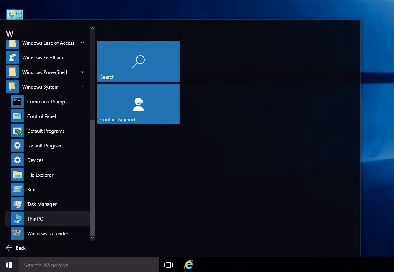
If a “This PC” icon is shown on desktop, double-click the icon to open “This PC”.
Right-click the SD card drive and select “Copy”.
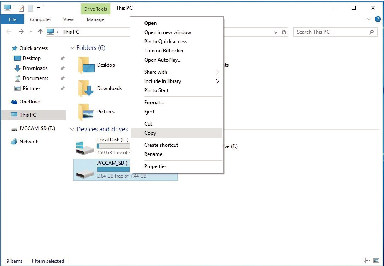
Right-click “Picture” and select “Paste”.
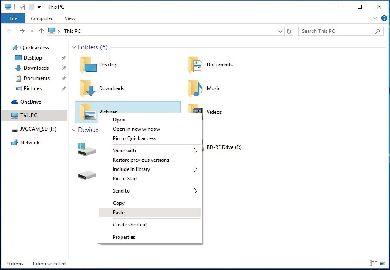
File copy starts.
Files can also be saved to a folder other than “Picture”.
Assign an easy-to-understand name for the copied folder, such as the date.
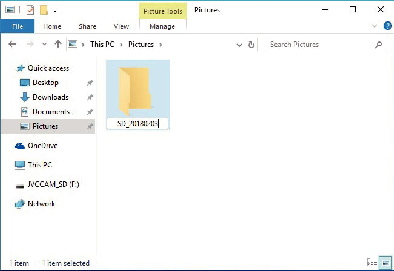
Select and right-click the SD card drive, followed by selecting “Remove”.
Writing Files Back from the PC to the SD Card
Insert an SD card.
Use an SD card that is formatted using the camera.
Insert an SD card into the SD card slot or SD card reader of the PC.
If an Auto Play dialog box or app appears, close it.
Open the “Start menu”, and click “This PC” under “Windows System”.
For Windows 8.1, click ![]() to open “Apps”.
to open “Apps”.
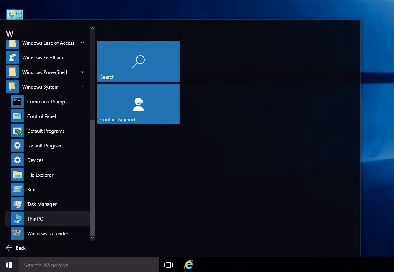
If a “This PC” icon is shown on desktop, double-click the icon to open “This PC”.
Click the SD card drive and check the folder.
Delete accordingly if there are folders in “DCIM”“PRIVATE”“EXTMOV”.
If files that are needed still remain in the SD card, perform the step in Backing up Data from an SD Card to a PC first.
Open the folder that contains contents of the SD card.
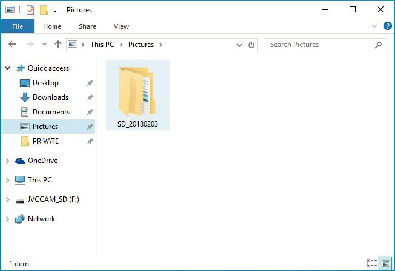
Select and right-click the folder, followed by selecting “Copy”.
Select the “DCIM” and “PRIVATE” folders.
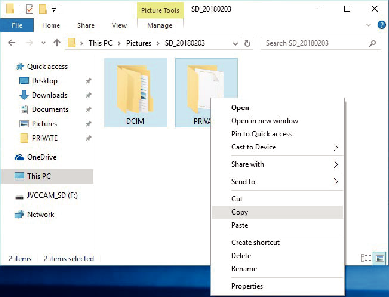
Select and right-click the SD card drive, followed by selecting “Paste”.
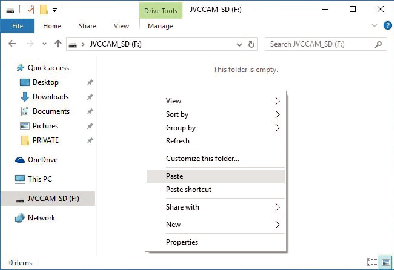
File copy starts.
