-

- Getting Started
- Using the Touch Screen
-
Locking the Screen (when Shooting Underwater)
Locking the Screen (when Shooting Underwater)
Lock the screen before using this unit underwater to prevent operation errors on the touch screen due to water pressure.
Once the screen is locked, operations on the touch screen except ![]() are disabled.
are disabled.
The START/STOP (recording) button and the zoom lever can be used while the screen is locked.
Setting “Screen Lock”
Check that the unit is in the recording mode.
Tap “MENU”.
Select “System” and tap “SET”.
Select “Screen Lock” and tap “SET”.
The ![]() button appears on the screen.
button appears on the screen.
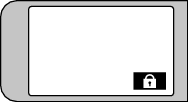
To Cancel “Screen Lock”
Tap the ![]() button.
button.
Memo
“Screen Lock” cannot be set for the following cases:
- During recording
- When connected to Wi-Fi
- When “System” is set to “High-Speed”
- When “Rec Mode” is set to “Time-Lapse Rec”
