-

- Getting Started
- Using the Touch Screen
-
Names of Buttons and Functions on the LCD Monitor
Names of Buttons and Functions on the LCD Monitor
Recording Screen
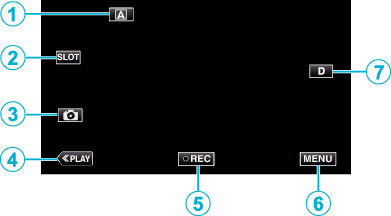
Auto/Manual Selection Button
Switches between the Auto and Manual modes.
Card Slot Selection Button
Switches the card slot to use between Slot A and Slot B when SD cards are inserted into both slots.
Still Image Recording Button
Records still images while in the recording standby mode.
Playback Mode Button
Switches to the playback mode.
Recording Start/Stop Button
 (black dot): Video Recording Start Button
(black dot): Video Recording Start Button
 (red dot): Video Recording Stop Button
(red dot): Video Recording Stop Button
Menu Button
Display Button
Switches the display between full (  ) and simple (
) and simple (  ) with every tap of the button.
) with every tap of the button.
Simple display: Some displays disappear automatically when the screen is not operated.
Full display: Displays everything. The display button changes from  to
to  .
.
Playback Screen (Video)
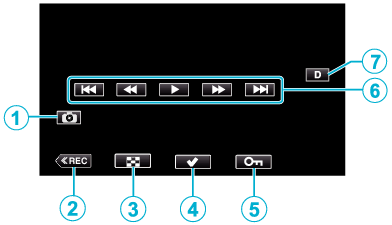
Video Scene Capture Button
Displayed when playback is paused.
Saves one scene of the video being played back as a still image.
Recording Mode Button
Switches to the recording mode.
Index Screen (Thumbnail Display) Button
Returns to the index screen (thumbnail display).
Select Button
By turning on the “Select” button to select the video that is currently playing, operations such as protect and delete can be performed easily.
Tapping the button each time toggles between the selected and deselected state.
Protect Button
Operation Buttons
Display Button
Switches the display between full (  ) and simple (
) and simple (  ) with every tap of the button.
) with every tap of the button.
Simple display: Some displays disappear automatically when the screen is not operated.
Full display: Displays everything. The display button changes from  to
to  .
.
Playback Screen (Still Image)
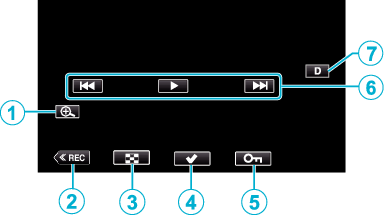
Enlarge Display Button
Enlarges the still image that is being played back.
Recording Mode Button
Switches to the recording mode.
Index Screen (Thumbnail Display) Button
Returns to the index screen (thumbnail display).
Select Button
By turning on the “Select” button to select the still image that is currently playing, operations such as protect and delete can be performed easily.
Tapping the button each time toggles between the selected and deselected state.
Protect Button
Operation Buttons
Display Button
Switches the display between full (  ) and simple (
) and simple (  ) with every tap of the button.
) with every tap of the button.
Simple display: Some displays disappear automatically when the screen is not operated.
Full display: Displays everything. The display button changes from  to
to  .
.
Index Screen (Thumbnail Display) Display
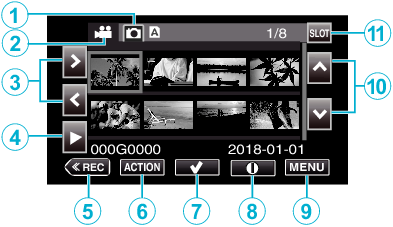
Still Image Playback Mode Selection Button
Switches to the Still Image Playback Mode screen.
Video Playback Mode Selection Button
Switches to the Video Playback Mode screen.
Left/Right Arrow Keys
Moves the cursor to the left or right.
Playback Button
Recording Mode Button
Switches to the recording mode.
Action Menu Button
Select Button
For selecting the scene (file) to protect or delete.
Tapping the button each time toggles between the selected and deselected state.
Detailed Information Screen Selection Button
For viewing the recording information.
Menu Button
Displays the menu.
Up/Down Arrow Keys
Moves the cursor upward or downward.
Slot Selection Button
Switches the card slot to Slot A or Slot B.
Menu Screen (Recording Mode)
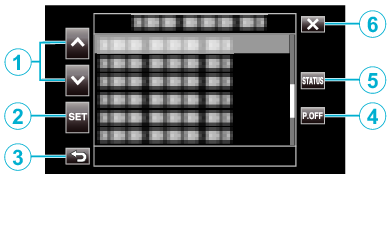
Up/Down Arrow Keys
Moves the cursor upward or downward.
Set Button
Confirms the selected item.
Previous Button
Returns to the previous screen.
Power Off Button
Pressing the button for approximately 2 seconds or longer turns off the power.
STATUS Screen Display Button
Displays the screen for check the current settings.
Close Button
Exit the menu.
