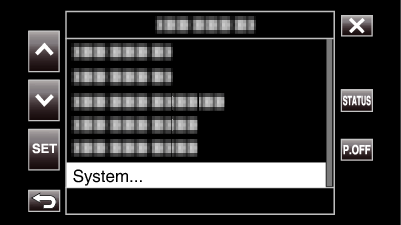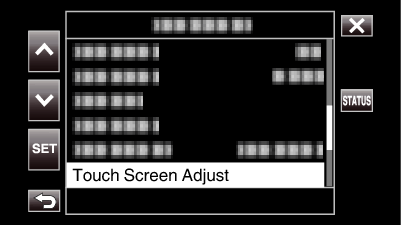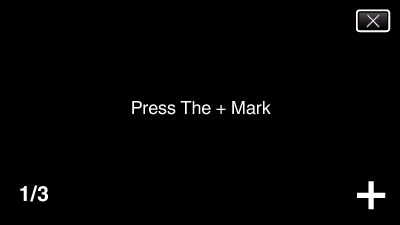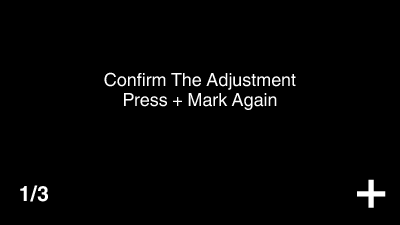-

- Getting Started
- Using the Touch Screen
-
Adjusting the Touch Screen
Adjusting the Touch Screen
Adjust the response position when the touch screen is touched.
Caution
Do not tap areas other than the “+” mark during touch screen adjustment (steps 4 - 5). Doing so may cause the touch screen to malfunction.
Memo
Adjust by lightly tapping with a corner of an SD card, etc.
Do not press with an object with a sharp tip or do not press hard.

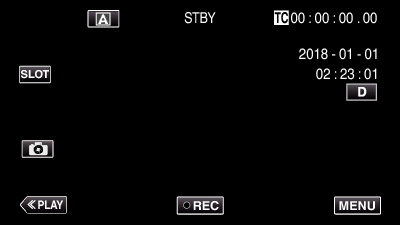
 or
or  , followed by tapping “SET”.
, followed by tapping “SET”.