-

- Playback
- Playing Back Videos
-
Normal Playback
Normal Playback
Plays back the recorded videos.
Memo
Videos recorded in the 4K setting cannot be played back when “System” is set to “HD” or “High-Speed”.
Videos recorded in the HD setting cannot be played back when “System” is set to “4K” or High-Speed.
Videos recorded in the High-Speed setting cannot be played back when “System” is set to “4K” or HD.
Caution
While this unit may be used with the LCD monitor reversed and closed, the temperature rises more easily. Do not use this unit with the LCD monitor reversed and closed for long periods of time, or in places exposed to direct sunlight or high temperatures.
The power may turn off to protect the circuit if the temperature of this unit rises too much.
Operation Buttons for Video Playback
During Index Screen Display
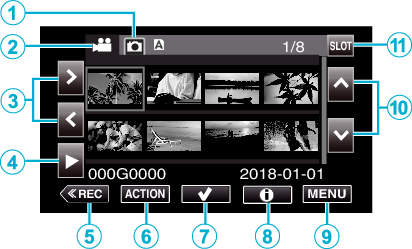
Display |
Description |
|
|---|---|---|
|
|
Still Image Playback Mode Selection |
Switches to the still image playback mode. |
|
|
Video Playback Mode Selection |
Switches to the video playback mode. |
|
|
|
Moves the cursor to the left or right. |
|
|
|
Starts playback. |
|
|
|
Switches to the recording mode. |
|
|
ACTION |
Opens the ACTION menu for configuring deletion and protection or for trimming. |
|
|
|
Videos to be deleted or protected can be selected in advance. |
|
|
|
Displays the recording information of the recorded videos. |
|
|
MENU |
Displays the menu screen. |
|
|
|
Moves the cursor upward or downward. |
|
|
SLOT |
Switches the SD card slot between Slot A and Slot B. |
During Video Playback
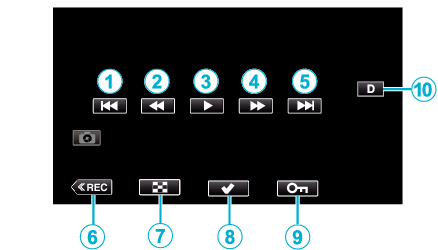
When this unit is not operated, the operation buttons on the touch screen disappear automatically. Tap on the screen to display the operation buttons again.
Display |
Description |
|
|---|---|---|
|
|
|
Returns to the beginning of the scene Returns to the previous scene if tapped at the beginning of a scene. |
|
|
|
Reverse search (speed increases with each tap) |
|
|
Frame-by-frame reverse playback |
|
|
|
|
Starts playback |
|
|
Pause |
|
|
|
|
Forward search (speed increases with each tap) |
|
|
Frame-by-frame playback |
|
|
|
|
Advances to the next scene |
|
|
|
Switches to the recording mode. |
|
|
|
Stop (returns to index screen) |
|
|
|
Videos to be deleted or protected can be selected in advance. |
|
|
|
Protects a video to prevent it from being erased accidentally. |
|
|
|
Switches the display between full ( Simple display: Some displays disappear automatically when the screen is not operated. Full display: Displays everything. The display button changes from When the power is turned off, the display setting will revert to simple display ( |
“ACTION” Menu (Video)
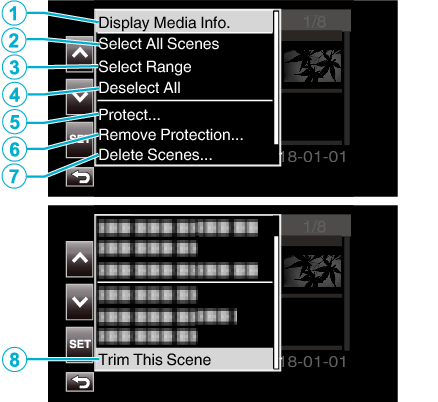
|
|
Display |
Description |
|---|---|---|
|
|
Display Media Info. |
Displays the recording information of the recorded scenes. |
|
|
Select All Scenes |
Selects all the recorded scenes. |
|
|
Select Range |
Selects recorded scenes by specifying a range. |
|
|
Deselect All |
Clears all the selections. |
|
|
Protect |
Protects the selected scenes. |
|
|
Remove Protection |
Cancels the preconfigured protection. |
|
|
Delete Scenes |
Deletes the selected scenes. |
|
|
Trim This Scene |
Trims the selected scene. |
Media Information Screen (Videos Only)
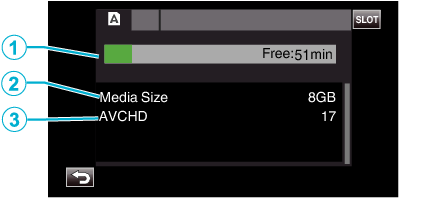
|
|
Display |
Description |
|---|---|---|
|
|
Remaining Recording Time |
Displays the remaining recording time. |
|
|
Media Size |
Displays the capacity of the media. |
|
|
Recording Format |
Displays the recording format and number of files. |
Adjusting the Volume of Videos
You can use the zoom/volume lever to control the volume.
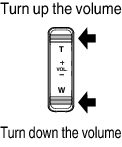

 to select the playback mode.
to select the playback mode.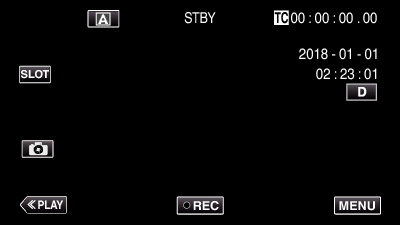
 to start playback.
to start playback.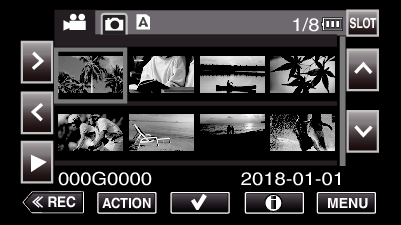
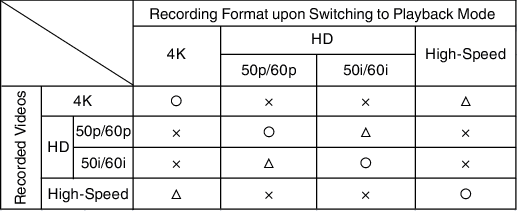
















 ) and simple (
) and simple (  ) with every tap of the button.
) with every tap of the button.