-

- Recording
- Special Effect Recording
-
Scene Continuous
Scene Continuous
During normal recording, the image, audio and accompanying data from the start till the end of the recording are recorded as a single file when recording stops. Scene Continuous enables several rounds of recordings (from the time when recording starts to the time when it is stopped) to be consolidated into a single file.
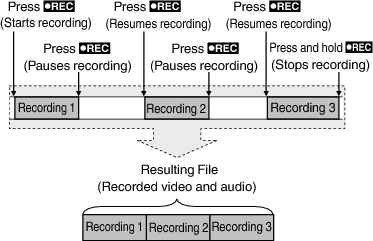
Memo
Switching of the SD card slot is disabled when recording is paused.
Caution
Unavailable when “System” is set to “High-Speed”.
Do not remove the SD card during recording or while recording is paused.
Recording stops if the remaining space on the SD card runs out during recording.
If the power is cut off due to low battery power, a proper file may not be generated.
“Scene Continuous” will be canceled when the power is turned off. “Rec Mode” will be restored to “Normal”.
If “Quick Restart” is set to “On”, the camera will also return to “Normal” recording mode when the LCD monitor is closed.

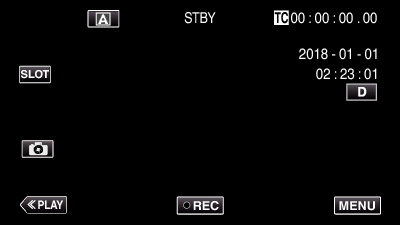
 or
or  , followed by tapping “SET”.
, followed by tapping “SET”.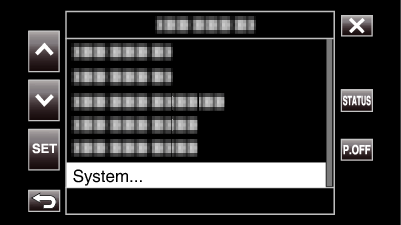

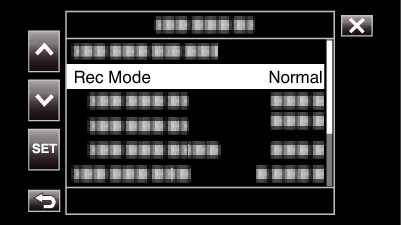
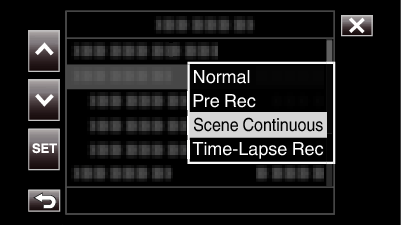
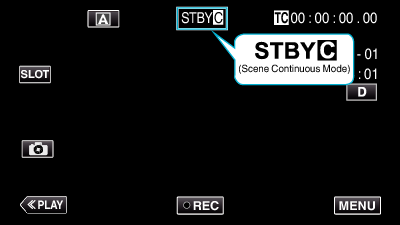

 (yellow text)
(yellow text) .
.