-

- Copying
- Using CyberLink PowerDirector
-
Using PowerDirector
Using PowerDirector
Start up.
Double-click the “CyberLink PowerDirector” icon on the Desktop screen.
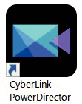
Input of the product key is needed at the initial startup. (Product key displayed on the Download page)
After the launcher has started up, select “Full Function Editor” under normal circumstances.
Load a file.
Display the media room on the editing screen (in the startup state), followed by selecting “Load Media” ![]() “Load Media Files” to load a video or still image file.
“Load Media Files” to load a video or still image file.
The loaded file is displayed as a media room thumbnail.
Although it is also possible to load a file from the SD card, it has to be in the same drive when you save a project and proceed to editing.
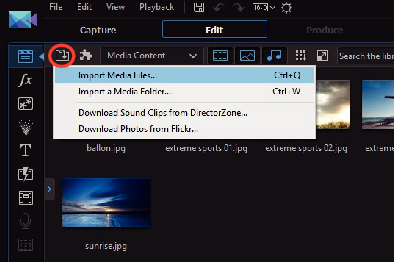
Edit.
Drag and drop the media room thumbnail in the video track of the timeline.
Editing operations such as trimming, merging and application of effects are possible on the timeline.
The edited data can be saved with “File” ![]() “Save Project”.
“Save Project”.
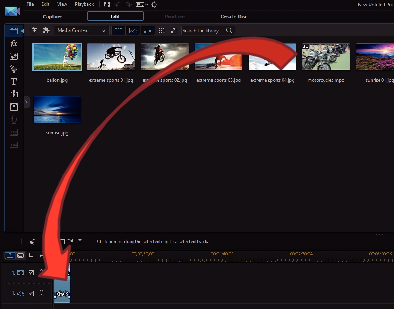
Memo
To play back (view) a video file, select the media room thumbnail without adding the file to the timeline, followed by clicking “Playback” on the preview window. The videos can be played back in high image quality.
Output.
After editing is complete, files can be output as different video files or uploaded to movie websites with “Output”.
“Create Disk” can be used to create different types of discs.
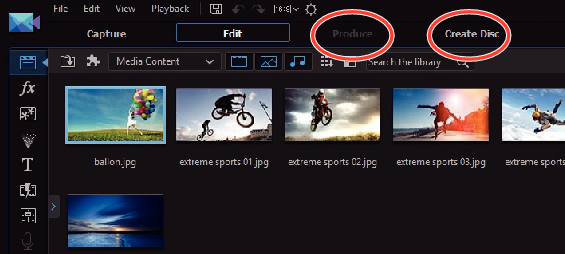
Memo
Output of 4K video files may take a long time (10 times longer than the actual time) even under the recommended environment.
Video files output with PowerDirector cannot be played back on a camera.
A device or player software program that is compatible with the corresponding disc format is needed to play back a disc created with PowerDirector.
