A confirmation message “Change to USB Mode?” to enable the USB connection appears.
Managing/Editing Clips on a PC
TOPLoading Clips to the PC (USB Connection Mode)
You can load clips to a PC by connecting the camera recorder to the PC via the USB port. Doing so enables clips stored in the SD card to be managed and edited on the PC.
Files on the SD card can be managed/edited on the connected PC in this mode only for USB mass storage class devices that are recognized by the said PC as a peripheral drive.
Files cannot be written to the SD card.
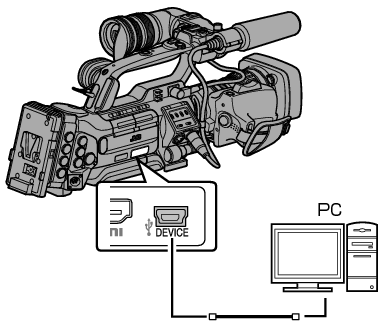

 ), and press the Set button (
), and press the Set button (  ).
).The camera recorder switches to USB mode.
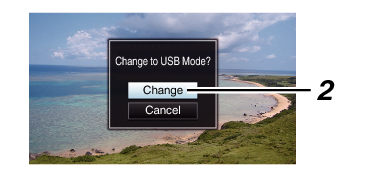
If recording is in progress, the “Change to USB Mode?” message appears after recording stops.
If playback is in progress, the camera recorder switches to USB mode after the file closes automatically, such as when playback stops.
Disconnecting
Disable the connection on the PC, then remove the USB cable from the camera recorder.
Doing so exits the USB mode and switches the camera recorder to Camera mode.
The procedure for disabling the USB connection varies according to the PC in use. For details, refer to the “INSTRUCTIONS” of the PC.
When your PC cannot recognize the SD card
Confirm and update the OS of your PC.
|
OS |
Description |
|---|---|
|
Windows XP/Windows XP SP1 |
Necessary to update to SP2 or higher. |
|
Windows XP SP2/Windows XP SP3 |
Necessary to download the update software. (KB955704) |
|
Windows Vista |
Necessary to update to SP1 or higher. |
|
Windows Vista SP1/Windows Vista SP2 |
Necessary to download the update software. (KB975823) 32 bit version 64 bit version |
|
Windows 7 |
Necessary to download the update software. (KB976422) 32 bit version 64 bit version |
|
Windows 8.1 |
Please check the website of Microsoft Corporation. |





