You can use this feature to prevent erroneous camera operation.
About the Operation Lock Feature
TOP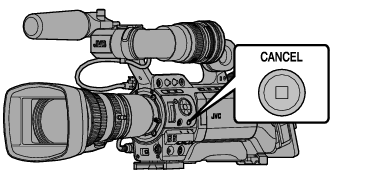
The operation lock turns on, and an operation lock icon ( ![]() ) appears on the display screen.
) appears on the display screen.
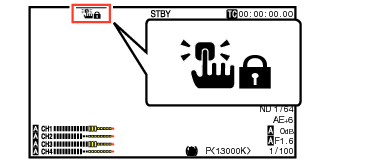
Press the [CANCEL] button again for 5 seconds or longer to turn off the operation lock.
The operation lock feature is only valid in the Camera mode.
The power turns off and the operation lock is disengaged.
The following remote operations are possible even when the operation lock feature is turned on.
Operation from the wired remote control connected to the [REMOTE2] terminal or the remote control unit connected to the [REMOTE1] terminal.
Remote operation of the camera through access via a web browser on devices such as a smartphone, tablet terminal, or PC.
Operation lock does not apply to the following buttons and switches.
[POWER ON/OFF] switch
[ND FILTER] switch
[AUDIO SELECT CH-1~CH-4] input selection switch
[AUDIO INPUT] selection switch 1/2
All switches inside the LCD monitor door
All switches on the lens
([REC] button, [RET] button, back focus button, [IRIS A/M] switch, [IRIS] button, grip zoom lever, [ZOOM SERVO/MANUAL] switch, zoom ring, iris ring, focus ring)
[MONITOR] adjustment knob
Grip zoom lever/handle zoom lever
[ZOOM SERVO/MANUAL] switch
[FIX/VAR/OFF] zoom speed switch
[REC/10] button (side operation panel)
[AWB/9] button (lens bottom)
[REC] button (handle top)
Operation lock is not applied only when “Rec” is assigned to the [AWB/9] button at the bottom of the lens or the [REC/10] button on the side operation panel in the [Camera Function]  [User Switch Set] menu.
[User Switch Set] menu.





