Displays the clip information (properties).
Thumbnail Screen
TOP“Standard Screen” and “Detailed Screen” are available.
Use the [DISPLAY] button to switch between the screens.
Thumbnails are displayed in order of recording from the oldest to most recent.
Standard screen
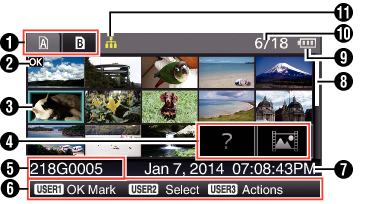
SD Card Information
Displays the status of the inserted SD card, selected SD card, write-protect switch, and the need for restoring.
Use the [SLOT SELECT] button to switch the slot. Clips in slot A and B cannot be displayed at the same time.

 :
:
Write-protect switch of the SD card in slot A is set.
 :
:
SD card in slot B needs to be restored or formatted, or is an unsupported SD card.
Clip Mark
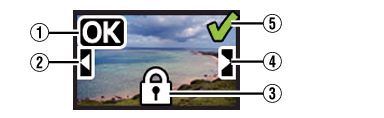
Clip is appended with OK mark.
Clips appended with OK marks cannot be deleted on the camera recorder.
When [System]  [Record Set]
[Record Set]  [Record Format]
[Record Format]  [
[  Format] is set to “AVCHD”, the OK mark indicates that the clip is protected.
Format] is set to “AVCHD”, the OK mark indicates that the clip is protected.
This mark indicates that the current clip is continued from another SD card when recording is divided and made on several SD cards.
This mark indicates that an OK mark cannot be appended to or deleted from the clip, and the clip cannot be deleted.
When [Main Menu]  [System]
[System]  [Record Set]
[Record Set]  [Record Format]
[Record Format]  [Format] is set to “AVCHD”, clips that are not recorded on this camera recorder cannot be edited.
[Format] is set to “AVCHD”, clips that are not recorded on this camera recorder cannot be edited.
When [System]  [Record Set]
[Record Set]  [Record Format]
[Record Format]  [
[  Format] is set to “AVCHD”, clips that are not recorded on this camera recorder cannot be edited.
Format] is set to “AVCHD”, clips that are not recorded on this camera recorder cannot be edited.
This mark indicates that the current clip is continued onto another SD card when recording is divided and made on several SD cards.
A green check mark is displayed when the clip is selected.
Magenta and gray check marks are displayed in multiple selection mode.
Cursor
Clip to be worked on. Use the cross-shaped button ( 


 ) to move the cursor.
) to move the cursor.
Thumbnail Substitution Display
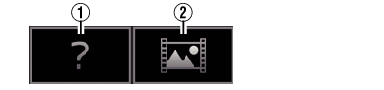
It cannot be played back even if you press the Set (Play) button.
Dependent on the settings for [Main Menu]  [System]
[System]  [Record Set]
[Record Set]  [Record Format]
[Record Format]  [System], [
[System], [  Resolution]/[
Resolution]/[  Resolution], and [
Resolution], and [  Frame & Bit Rate]/[
Frame & Bit Rate]/[  Frame & Bit Rate].
Frame & Bit Rate].
When [Record Format]  [
[  Format] is set to “AVCHD”, playback may fail if the files are recorded on camera recorders other than the GY-HM890, GY-HM850, GY-HM650 and
Format] is set to “AVCHD”, playback may fail if the files are recorded on camera recorders other than the GY-HM890, GY-HM850, GY-HM650 and
If a file cannot be played back, the above thumbnail substitution display  is displayed.
is displayed.
Clip Name
The file name (clip number) of the selected clip is displayed.
Operation Guide
Displays a guide for the current operation buttons.
The action selection screen is displayed when the User 3 ([LOAD FILE/3]) button is pressed.
Recording Start Time
Displays the recording start time of the clip.
The date/time display is dependent on the [LCD/VF]  [Display Settings]
[Display Settings]  [Date Style]/[Time Style] settings in the [Main Menu] screen.
[Date Style]/[Time Style] settings in the [Main Menu] screen.
Scroll Bar
Indicates the scroll position.
Black space below the scroll bar (white) indicates that there are more pages.
When the scroll bar (white) is at the bottom, this indicates the last page.
Remaining Battery Power
Number of Clips
If none of the clips are selected, the “running number/total number of clips” of the clip to be displayed appears.
Even if only one clip is selected, the number of selected clips in the current slot is displayed.
Network Connection Icon
When [Main Menu]  [System]
[System]  [Network] is set to “On(SDI Off)” or “On(HDMI Off)”, the network connection status is displayed.
[Network] is set to “On(SDI Off)” or “On(HDMI Off)”, the network connection status is displayed.
This icon is not displayed when “Off” is selected.
Detailed screen
Items that are common with the Standard screen will not be described. Refer to “Standard screen ”.
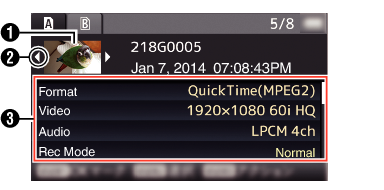
Thumbnail
Thumbnail of the clip selected by the cursor. Use the cross-shaped button ( 
 ) to move the cursor.
) to move the cursor.
Scroll Mark ( 
 )
)
If there are previous clips,  appears on the left.
appears on the left.
If there are more clips,  appears on the right.
appears on the right.
The marks will not be displayed if there are no clips before and after the current clip.
Metadata
Metadata of the clip pointed by the cursor.
You can use the cross-shaped button ( 
 ) to scroll.
) to scroll.





