User Switch Set Item
TOPUSER1 to USER11, Lens RET
By assigning one of the menu functions below to the [OIS/1], [MARKER/2], [LOAD FILE/3], [F.ASSIST/4], [  /5], [
/5], [  /6], [7/
/6], [7/  /ZEBRA], [8/
/ZEBRA], [8/  /SPOT METER], [AWB/9], [REC/10], [AUTO FOCUS/11] buttons and the [RET] button on the lens, you can operate the preset function (on/off, startup, switching).
/SPOT METER], [AWB/9], [REC/10], [AUTO FOCUS/11] buttons and the [RET] button on the lens, you can operate the preset function (on/off, startup, switching).
Set according to the shooting conditions. Usable only in the Camera mode.
The settable values for each item are as follows.
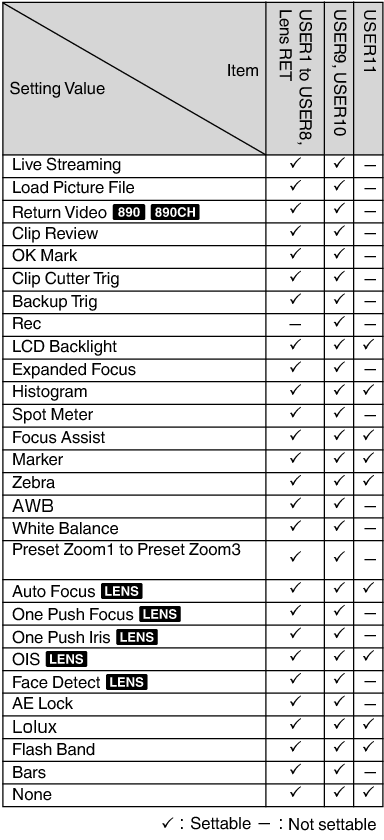
Lolux
To increase the sensitivity when in dim surroundings, set a value in the Lolux mode.
[Setting Values: 36dB,  30dB]
30dB]
Clip Review
For setting the operation of clip review.
Clip review functions by operating the user button assigned with the “Clip Review” function.
Last 5sec:
Views about 5 seconds of the clip from the ending.
Top 5sec:
Views about 5 seconds of the clip from the beginning.
Clip:
Views the entire clip.
[Setting Values:  Last 5sec, Top 5sec, Clip]
Last 5sec, Top 5sec, Clip]
Spot Meter
For setting the operation of the spot meter.
Spot meter functions by operating the user button assigned with the “Spot Meter” function.
Max & Min:
Displays the brightest and darkest areas of the image.
Max:
Displays the brightest area of the image.
Min:
Displays the darkest area of the image.
Manual:
Displays the image brightness at a specified position.
[Setting Values:  Max & Min, Max, Min, Manual]
Max & Min, Max, Min, Manual]
Face Detect 
Select the control to track results of face detection.
Face Detect functions by operating the user button assigned with the “Face Detect” function.
When the supplied lens is not attached, “---” is displayed and selection cannot be made.
AF&AE:
Sets auto focus and exposure control for the face that is being tracked.
AF:
Sets auto focus for the face that is being tracked.
[Setting Values:  AF&AE, AF]
AF&AE, AF]
When “AF” is selected, face detection operates only in the Autofocus mode.
When “AF&AE” is specified, this function will be activated only when [AUTO FOCUS/11] is set to “ON”, or when one or more of the items (Gain, Iris and Shutter) is set to Auto mode.
Sensitivity
For setting the level of ease of face detection.
[Setting Values:  High, Middle, Low]
High, Middle, Low]
Hysteresis
For setting the margin to maintain status when the face that is being tracked is lost.
Set to “Fast” to select another object immediately if the face on the screen is lost.
Set to “Slow” to operate at the same position for some time even if the face on the screen is lost.
[Setting Values: Fast,  Middle, Slow]
Middle, Slow]
AE Lock
For setting the operation of the AE lock.
AE lock functions by operating the user button assigned with the “AE Lock” function.
AE:
Use this feature to fix a value to the Auto function of Gain, Iris, or Shutter when the user button that is assigned “AE Lock” is pressed.
AE/WB:
Use this feature to fix a value to White Balance and the Auto function of Gain, Iris, or Shutter when the user button that is assigned “AE Lock” is pressed.
[Setting Values:  AE, AE/WB]
AE, AE/WB]
This feature only works when Iris, Shutter or Gain is set to the Auto mode.
However AE lock functions during FAW when “AE/WB” is selected.
“AE Lock” is canceled when the button assigned with “AE Lock” is pressed, or when any of the functions that can be locked is operated regardless of the mode (Manual or Auto).
Preset Zoom Speed 
For setting the speed to shift to the preset zoom position that is assigned to a user button.
[Setting Values: 1 to 127 (  64)]
64)]
Expanded Focus
For setting the operation of the expanded focus.
Expanded focus functions by operating the user button assigned with the “Expanded Focus” function.
Toggle:
Pressing the button assigned with “Expanded Focus” each time switches the “Expanded Focus” function to on or off.
Momentary:
The “Expanded Focus” function is enabled during the interval while the button assigned with “Expanded Focus” is pressed.
Limited Time:
Activates the timer.
During autofocus, the [Expanded Focus] feature turns off about 3 seconds after it is turned on.
During manual focus, the [Expanded Focus] feature turns off about 3 seconds after you stop operating the focus ring.
[Setting Values:  Toggle, Momentary, Limited Time]
Toggle, Momentary, Limited Time]
Return Video
For setting method of displaying return videos and the switching operation.
Switching of the return video display functions by operating the user button assigned with the “Return Video” function.
Camera  PiP:
PiP:
Pressing the user button assigned with the “Return Video” function each time toggles between the captured video and picture-in-picture return video.
Camera  PiP:
PiP:
The picture-in-picture return video is displayed when the user button assigned with the “Return Video” function is pressed and held down, and the captured video is displayed when the button is released.
PiP  Camera:
Camera:
The captured video is displayed when the user button assigned with the “Return Video” function is pressed and held down, and the picture-in-picture return video is displayed when the button is released.
PiP  Return:
Return:
The return video is displayed when the user button assigned with the “Return Video” function is pressed and held down, and the picture-in-picture return video is displayed when the button is released.
Camera  Return:
Return:
The return video is displayed when the user button assigned with the “Return Video” function is pressed and held down, and the captured video is displayed when the button is released.
[Setting Values: Camera  PiP, Camera
PiP, Camera  PiP, PiP
PiP, PiP  Camera, PiP
Camera, PiP  Return,
Return,  Camera
Camera  Return]
Return]
When [A/V Set]  [Video Set]
[Video Set]  [Return Input] is set to “SDI”, this item is fixed at “Camera
[Return Input] is set to “SDI”, this item is fixed at “Camera  Return”.
Return”.




