Indicates the selected item. Use the cross-shaped button ( 
 ) to move the cursor
) to move the cursor
Display and Description of the Menu Screen
TOPSelecting Menu Items
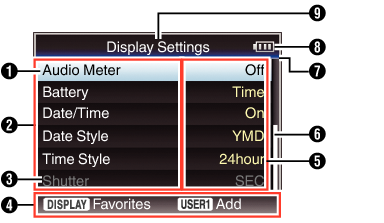
Cursor
Menu Item
Displays the names of the menu item and sub-menu.
Menu items with [...] after them indicates that there is a sub-menu to access.
Fixed Item
Items that cannot be changed are displayed in gray and cannot be selected.
Operation Guide
Guide for the current operation buttons.
Setting Value
Setting values for the menu items.
For menus with sub-menus, values are not displayed.
Scroll Bar
Indicates the scroll position.
Header
Indicates the current menu type with the line color.
Blue:
[Main Menu] Screen
Green:
[Favorites Menu] (Operation screen)
Magenta:
[Favorites Menu] (Editing screen)
Remaining Battery Power
If the recommended battery (or equivalent battery sold separately) is not used, the battery mark which indicates the battery level may not appear.
Menu Title
Title of the currently displayed menu.
Changing Setting Values
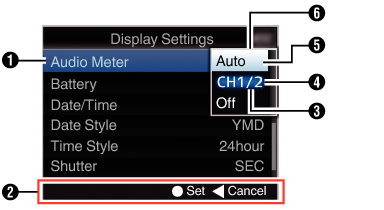
Menu Item to Change
Menu item to be changed.
A list of setting values  appears in a pop-up.
appears in a pop-up.
Operation Guide
Guide for the current operation buttons.
Setting Values Before Change
Setting values before changing. The background of the item is displayed in blue.
Scroll Bar
Indicates the scroll position.
Cursor
Indicates the selected item. Use the cross-shaped button ( 
 ) to move the cursor
) to move the cursor
List of Setting Values
A pop-up displaying a list of setting values for selection.
The height of the pop-up depends on the number of settings available. Use the scroll bar  to confirm the current display status.
to confirm the current display status.





