Example:
In normal recording, three clips are generated as Recording 1, Recording 2, and Recording 3. However, recording in this mode generates only one clip.
Clip Continuous Rec
TOPIn normal recording, when the recording stops, the image, audio, and accompanying data from the start till the end of the recording are recorded as one “clip” on the SD card.
This mode allows you to consolidate several rounds of “startstop recording” into one clip.
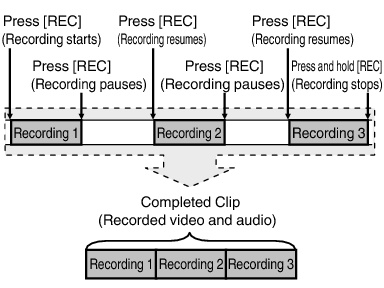
Set [System]  [Record Set]
[Record Set]  [Rec Mode] to “Clip Continuous”.
[Rec Mode] to “Clip Continuous”.
The display changes (“STBY”  “STBY
“STBY  ”).
”).
Press the [REC] button to start recording in Clip Continuous mode.
The display changes (“STBY  ”
”  “
“  REC
REC  ”) and the card slot status indicator lights up in red.
”) and the card slot status indicator lights up in red.
Press the [REC] button again to pause recording. The display changes (“  REC
REC  ”
”  “STBY
“STBY  ” (yellow text)).
” (yellow text)).
The card slot status indicator remains lighted in red.
When the [CANCEL] button is pressed while the camera recorder is paused (STBY  ), the display changes (“STBY
), the display changes (“STBY  ” (yellow text)
” (yellow text)  “STBY
“STBY  ” (blinking yellow text)
” (blinking yellow text)  “STBY
“STBY  ” (white text)), and a “clip” is generated. The card slot status indicator lights up in green.
” (white text)), and a “clip” is generated. The card slot status indicator lights up in green.
Press the [REC] button again to resume recording. The display changes (“STBY  ” (yellow text)
” (yellow text)  “
“  REC
REC  ”).
”).
The card slot status indicator remains lighted in red.
Press the [REC] button again to pause recording. The display changes (“  REC
REC  ”
”  “STBY
“STBY  ” (yellow text)).
” (yellow text)).
The card slot status indicator remains lighted in red.
Press the [REC] button again to resume recording. The display changes (“STBY  ” (yellow text)
” (yellow text)  “
“  REC
REC  ”).
”).
The card slot status indicator remains lighted in red.
Recording stops and the display changes (“  REC
REC  ”
”  “STBY
“STBY  ”). A “clip” is generated.
”). A “clip” is generated.
The card slot status indicator lights up in green.
The display changes (“STBY  ”
”  “
“  REC
REC  ”) and the card slot status indicator lights up in red.
”) and the card slot status indicator lights up in red.
A new “clip” is generated from here.
The following operations cannot be performed while recording is paused (STBY  , yellow text).
, yellow text).
Clip Review operation
Switching SD card slots
Switching operation mode
Do not remove the SD card during recording (  REC
REC  , red text) or recording pause (STBY
, red text) or recording pause (STBY  , yellow text).
, yellow text).
To remove the SD card in the “Clip Continuous” mode, press the [CANCEL] button, check that “STBY  ” (white text) is displayed and the card slot status indicator lights up in green before you remove the card.
” (white text) is displayed and the card slot status indicator lights up in green before you remove the card.
When the SD card becomes full during recording, recording stops and “STOP” is displayed.
When the [POWER ON/OFF] switch is turned off during recording or recording pause, recording stops and power is cut off after a clip is generated.

 Format]/[
Format]/[  Format] in the [Main Menu]
Format] in the [Main Menu] 



