You can register any 3 zoom positions.
Registering/Deleting Preset Zoom
TOPRegistering Preset Zoom
Tap (click) the [Preset] button to switch to the Register Preset Zoom mode.
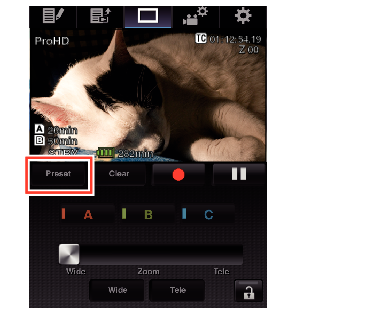
Use the zoom control to operate the zoom and determine a position.
Position [A] is registered, and position A is displayed on the sliding bar of the zoom control.
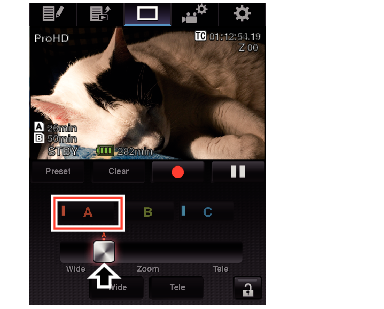
After all three positions A, B and C are registered, the positions of the [A], [B], and [C] buttons will be rearranged according to the order of the registered zoom position from the left.
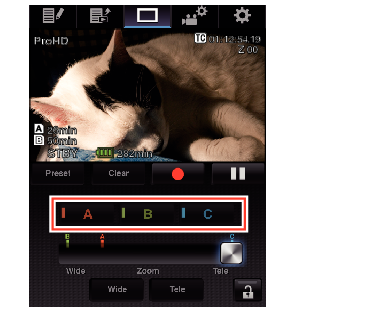
Tap (click) the [Preset] button to exit the Register Preset Zoom mode.
After registration is complete ([A], [B], and [C] buttons are all active), tapping (clicking) each button switches to the corresponding preset zoom position.
This function operates independently of the preset zoom position on the camera recorder.
Deleting a Preset Zoom
When any of positions [A], [B], and [C] are registered, tapping (clicking) the [Clear] button switches to the Delete Preset Zoom mode.
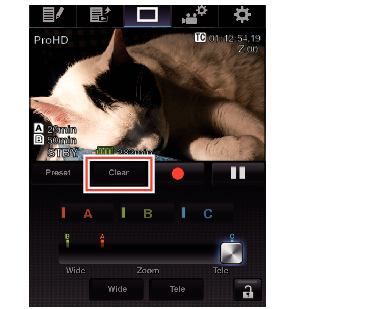
The position is deleted, and the button is grayed out.
The corresponding zoom position mark on the sliding bar also disappears.

Tap (click) the [Clear] button to exit the Delete Preset Zoom mode.
The Clip Review function of the camera recorder is unavailable during View Remote operation.





