To play back clips recorded on SD cards, switch to the Media mode.
Playing Recorded Clips
TOPPress and hold the [CAM/MEDIA] selection button in the Camera mode to enter the Media mode. A thumbnail screen of the clips recorded on the SD card is displayed.
You can play back the selected clip on the thumbnail screen.
When an SD card without any clips is inserted, “No Clips” is displayed.
Operation Buttons
Use the operation buttons, on the side control panel of the camera recorder or the LCD monitor, to operate the thumbnail screen.
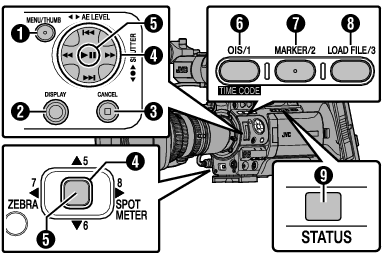
[MENU/THUMB] Button
Displays the menu.
Press this button to close the menu screen during menu display and return to the thumbnail screen.
[DISPLAY] Button
Switches between the “Standard Screen” and “Detailed Screen”.
[CANCEL] (Stop) Button
Cancels settings and returns to the previous screen.
Cross-Shaped Button ( 


 )
)
Moves the cursor.
Set (Play) Button
Sets the values and items. (Confirm)
Plays back the selected clip.
[OIS/1] Button
Switches the OK mark of the clip selected by the cursor.
If an OK mark has been appended, it will be deleted. Otherwise, an OK mark will be appended.
[MARKER/2] Button
Switches the selection status of the clip selected by the cursor.
Clips being selected are displayed with check mark.
[LOAD FILE/3] Button
Enters the action selection screen.
[STATUS] Button
Displays the media information screen.





