You can change the brightness and peaking of the viewfinder screen according to your usage conditions.
Adjusting the Viewfinder
TOPChanging the brightness of the screen will not affect the recorded images.
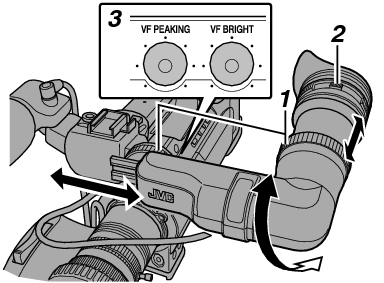
A high-definition viewfinder is used on this camera recorder in order to provide an accurate focusing environment. Due to the characteristic of the display device, colors may appear on the images when you blink your eyes. This is not a malfunction. It does not affect the recorded images, SDI output, VIDEO output, or HDMI output.
Turn the visibility adjustment lever to sharpen the image on the viewfinder screen.
Adjusting the Brightness
Use the [VF BRIGHT] adjustment knob to adjust the brightness of the viewfinder screen.
Adjusting the Contour
Use the [VF PEAKING] adjustment knob to adjust the outline of the viewfinder screen.
When [Main Menu]  [LCD/VF]
[LCD/VF]  [LCD + VF] is set to “Off”, operate after switching to the viewfinder display by pressing the [DISPLAY] button for 2 seconds or longer.
[LCD + VF] is set to “Off”, operate after switching to the viewfinder display by pressing the [DISPLAY] button for 2 seconds or longer.
During Focus Assist operation, the contour correction effect on the viewfinder will be temporarily disabled.
Adjusting the Contrast
Use the [VF Contrast] menu to adjust the contrast of the viewfinder screen.
Adjust using [Main Menu]  [LCD/VF]
[LCD/VF]  [VF Contrast].
[VF Contrast].
Increasing the value increases the contrast. [Setting Values: +10 to -10] (Default value: 0)
Displaying in Black and White
You can display the viewfinder screen in black and white.
[Main Menu]  [LCD/VF]
[LCD/VF]  [VF Color] item
[VF Color] item  Press Set button (
Press Set button (  )
)  Select “Off”
Select “Off”  Press Set button (
Press Set button (  ).
).





