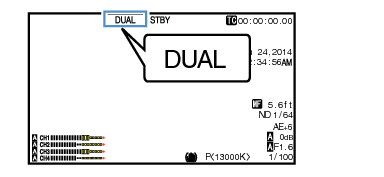“DUAL” appears on the display screen.
Dual Rec
TOPIf both the slots are loaded with recordable cards in the factory default ([Slot Mode] is set to “Series”), pressing the [REC] button starts recording only to the media in the selected slot. When the remaining space in the selected media runs out, recording continues by automatically activating the media in the other slot.
If both the slots are loaded with recordable cards in the Dual Rec mode ([Slot Mode] is set to “Dual”), pressing the [REC] button starts recording simultaneously to the media in both the slots.
The clips recorded to the media in both the slots are identical, and two clips of the same content can be created only on this camera recorder.
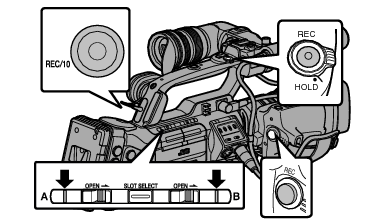
Setting to Dual Rec Mode
 [Record Set]
[Record Set]  [Slot Mode] to “Dual”.
[Slot Mode] to “Dual”.Insert recordable media in both slots, and press the [REC] button.
In the Dual Rec mode, recording to the media in both slots starts at the same time.
Both the card slot marks turn red, and the status indicators of both the card slots also light up in red.
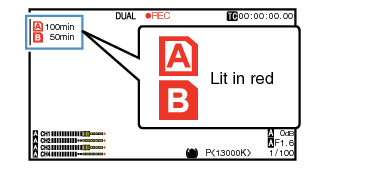
Press the [REC] button again.
Recording to both slots stops, and both the card slot marks turn white.
The same clips are recorded to both cards.
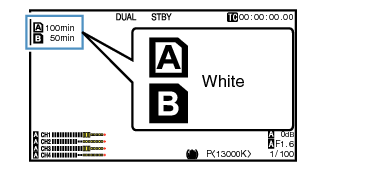
During recording in the Dual Rec mode, both the card slot marks light up in red.
During recording in the Dual Rec mode to two cards with a different amount of remaining space, if the space of one card runs out, recording to both slots will stop automatically. After recording stops, recording automatically resumes for the card with remaining space. Although the clips are separated in this case, the clips can be seamlessly joined by arranging them on the timeline of the editing software since they are recorded seamlessly.
If the last clip on the cards that are inserted in the two slots are different from each other, and the time code operating mode is set to “Regen”, the Regen mode for the selected card slot will be enabled in the next recording.
To perform recording in the Dual Rec mode, it is recommended that you start recording by making use of two cards with the same capacity and from the formatted state.
You can combine the use of the Dual Rec mode with a special recording mode. While in the Dual Rec mode, you can also set [Rec Mode] to “Normal”, “Pre Rec”, “Clip Continuous”, “Interval Rec”, “Frame Rec”, or “Variable Frame”. When [Main Menu]  [System]
[System]  [Record Set]
[Record Set]  [Record Format]
[Record Format]  [
[  Format] is set to “AVCHD”, “Clip Continuous” cannot be selected.
Format] is set to “AVCHD”, “Clip Continuous” cannot be selected.
When both slots are inserted with recordable cards, the Dual Rec (simultaneous recording) operation can be performed. If a recordable media is only inserted in one of the slots, you can also start recording with one card.
In the Dual Rec mode, continuous recording by switching from one slot to another cannot be performed. Continuous recording will not be performed if a recordable media is inserted in a slot after recording to the other slot has started.
When recording to one slot is in progress with the recorder set to the Dual Rec mode, inserting a recordable media to the other slot does not enable the Dual Rec operation. To perform the Dual Rec operation, stop recording temporarily (excluding pausing recording in the Clip Continuous Rec mode), and start again.
When one of the cards is accidentally removed while recording is in progress in the Dual Rec mode, recording to the card in the other slot will continue. However, repair of the accidentally removed card by the recovery function may fail.
If an error occurs on one of the cards while recording is in progress in the Dual Rec mode, recording of the erroneous card stops, while that of the other card continues.
Operations on clips recorded in the Dual Rec mode, such as clip deletion in the Media mode or appending of OK marks, can only be performed on the card in the selected slot.