Delete clip.
Deleting Clips
TOP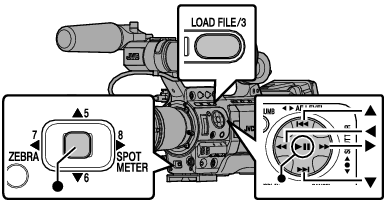
Clips appended with OK marks cannot be deleted on the camera recorder.
Read-only clips can be deleted on a PC.
Deleting One Clip
Delete the clip (one clip) pointed by the cursor in [Delete Clips]  [This Clip] in the menu.
[This Clip] in the menu.
Clips with OK mark cannot be deleted.
During Thumbnail Screen
Move the cursor to the clip to be deleted using the cross-shaped button ( 


 ).
).
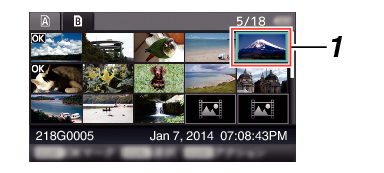
The action selection screen is displayed.
 [This Clip] and press the Set button (
[This Clip] and press the Set button (  ).
).A screen to confirm deletion appears.
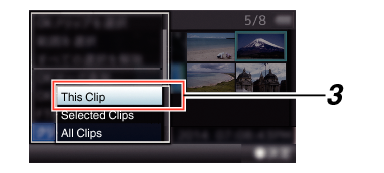

 ), and press the Set button (
), and press the Set button (  ).
).Deleting starts.
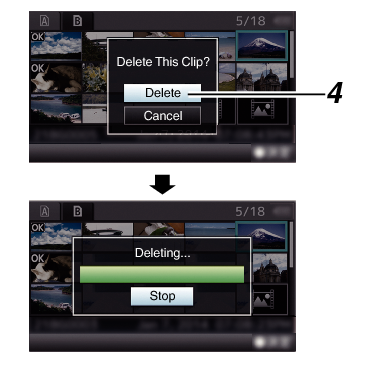
Selecting and Deleting Multiple Clips
To select and delete multiple clips, refer to “Selecting and Performing Operations on Multiple Clips ”.
Deleting All Clips
Delete all clips that are displayed.
The action selection screen is displayed.
 [All Clips].
[All Clips].A screen to confirm deletion appears.
 ).
).Deleting starts.
The time taken to delete clips depends on the number of clips to be deleted.





