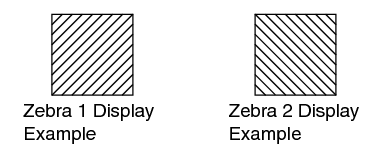When the luminance level range for displaying zebra patterns is specified, diagonal lines (zebra pattern) are displayed at areas with the specified luminance levels during shooting.
Setting Zebra Pattern
TOP
Set the maximum brightness limit in [LCD/VF]  [Shooting Assist]
[Shooting Assist]  [Zebra]
[Zebra]  [Top 1]/[Top 2], and the minimum brightness limit in [Bottom 1]/[Bottom 2].
[Top 1]/[Top 2], and the minimum brightness limit in [Bottom 1]/[Bottom 2].
|
Item |
Settings |
Options |
|---|---|---|
|
Top 1 |
Maximum brightness limit for displaying Zebra 1 |
5% - 100%, Over (in 5 % increments) |
|
Bottom 1 |
Minimum brightness limit for displaying Zebra 1 |
0% - 100% (in 5 % increments) |
|
Top 2 |
Maximum brightness limit for displaying Zebra 2 |
5% - 100%, Over (in 5 % increments) |
|
Bottom 2 |
Minimum brightness limit for displaying Zebra 2 |
0% - 100% (in 5 % increments) |
When [Zebra] is set to “1Pattern”, “Top 2” and “Bottom 2” cannot be selected.
If the area specified by two zebra patterns overlaps, the zebra patterns will also appear overlapped, forming a grid-like display.
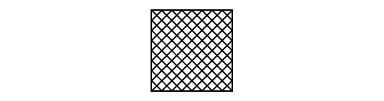
Press the [7/  /ZEBRA] button to display the zebra pattern in the specified range.
/ZEBRA] button to display the zebra pattern in the specified range.
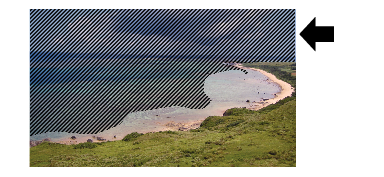
“Zebra” is assigned to the [7/  /ZEBRA] buttons in the factory default.
/ZEBRA] buttons in the factory default.
“Zebra” can also be assigned to other user buttons.