Camera images are output on the viewfinder and LCD monitor. If a recordable SD card is inserted, the camera recorder switches to the recording standby mode, and “STBY” is displayed on the operation mode display area of the LCD monitor and viewfinder.
Turning On/Off the Power
TOPTurning On the Power
The camera recorder starts up in Camera mode and is ready for shooting.
The power status indicator lights up in green.
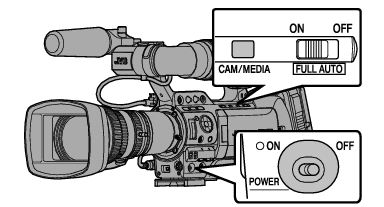
The camera recorder always start up in Camera mode when the [POWER ON/OFF] switch is set to “ON”.
Pressing the [CAM/MEDIA] selection button on the camera recorder each time switches the mode.
Setting [System]  [Record Format]
[Record Format]  [System] to “HD(SDI In)” or “SD(SDI In)” switches the camera recorder to the SDI Input mode.
[System] to “HD(SDI In)” or “SD(SDI In)” switches the camera recorder to the SDI Input mode. 

Camera Mode
Press the [REC] trigger button to start recording.
Playback of SD card is not possible in the Camera mode. However, you can check the most recently recorded video clip using the clip review feature.
Media Mode
This mode allows you to play back or delete clips recorded on the SD card.
When a playable SD card is inserted, the thumbnail or playback screen is displayed on the viewfinder and LCD monitor.
USB Mode
This mode allows you to connect to a PC and transfer the files on an SD card to the PC. (Writing is not allowed)
When the camera recorder is connected to a USB cable, the message “Change to USB Mode?” appears.
Select [Change] and press the Set button to switch to USB mode.
In USB mode, the camera recorder is recognized by the connected PC as a peripheral drive. (USB mass storage class only)
Disable the connection on the PC and remove the USB cable from the camera recorder to switch to Camera mode.
Remote Edit Mode
This mode enables the list display and editing of the recorded clip data through access to the clip list display page via a web browser on a smartphone, tablet terminal, or PC.
When you access via a web browser on a smartphone, tablet terminal, or PC, “It is necessary to change the camera mode to "Remote Edit Mode". Change the mode.” appears on the web browser. Also, “Change to
Remote Edit Mode?” is displayed on the display screen of the camera unit.
Selecting [Change] on the camera recorder and pressing the Set button switches to the Remote Edit mode, and enables display of the clip list and editing of the clip metadata.
Turning Off the Power
Sets the camera recorder to the recording standby or stop mode.
The [POWER ON/OFF] indicator lamp lights up in green when the camera recorder is shutting down, and turns off when shutdown is complete.
Do not set the [POWER ON/OFF] switch to “OFF” during recording. Check that the operation mode display is “STBY” or “STOP” before you turn off the power.
If you have mistakenly set the [POWER ON/OFF] switch to “OFF” during recording, wait for 5 seconds or more before you turn on the power again.
When turning off the power, first set the [POWER ON/OFF] switch of the camera recorder to “OFF”. Do not remove the battery or turn off the power of the AC adapter while the [POWER ON/OFF] switch is set to “ON”.



