Download the metadata settings file (XML format) from the FTP server.
Importing Metadata
TOP [System]
[System]  [Network]
[Network]  [Import Metadata] and press the Set button (
[Import Metadata] and press the Set button (  ).
).The [Import Metadata] screen appears.
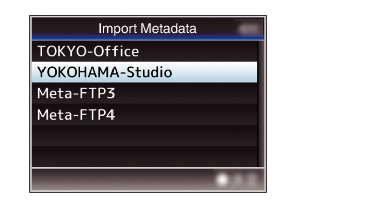
The name that is registered in [Metadata Server]  [Alias] is displayed.
[Alias] is displayed.
Select a server using the cross-shaped button ( 
 ), and press the Set button (
), and press the Set button (  ).
).
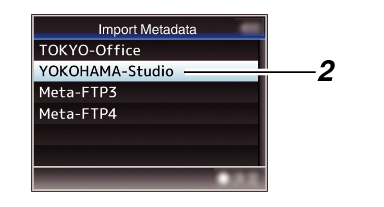
 ).
).Import starts.
After import is complete, the display is restored to the screen before the [Import Metadata] screen appears.
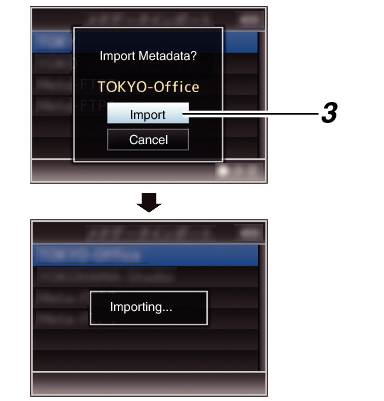
You cannot exit the menu or perform recording while import is in progress.
If import of the metadata failed, “Import Error!” is displayed, and a message indicating the cause of the error appears.
Press the Set button (  ) to return to the [Import Metadata] screen in step
) to return to the [Import Metadata] screen in step  .
.
When “HTTP” is selected in the [Select FTP Proxy] screen of the network connection setting, connections to the servers other than “FTP” protocol cannot be made.
If a setting other than “FTP” is specified for [Protocol], to ensure the safety of the communication path, a screen appears prompting you to validate the fingerprint of the public key and certificate received from the server.
Check to ensure that the displayed value coincides with the known value.





