You can access the page for editing the metadata via a web browser on devices such as a smartphone, tablet terminal, or PC, and display or rewrite the metadata that is recorded to a clip.
Clip Metadata
TOPAccess the page via a web browser on devices such as a smartphone, tablet terminal, or PC.
Tap (click) the [Clip List] tab to display the clip list.

You can switch to “Remote Edit Mode” from a web browser or through operation of the camera.
Switching from a web browser
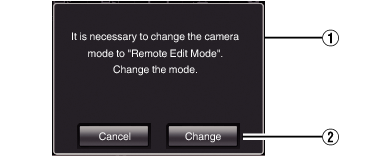
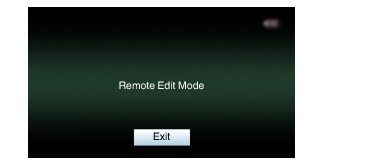
Switching from the camera
 ) to switch to the Remote Edit mode.
) to switch to the Remote Edit mode.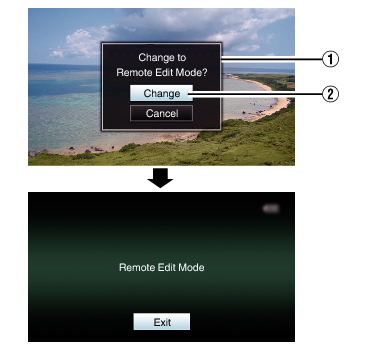
When the menu or status is displayed, display of the confirmation screen will be put on hold.
If the menu is displayed on the camera recorder, close the menu.
If the status is displayed on the camera recorder, close the status display.
Pressing the Set button (  ) on the camera recorder while in the Remote Edit Mode ends the Remote Edit Mode forcibly and switches to the Camera mode.
) on the camera recorder while in the Remote Edit Mode ends the Remote Edit Mode forcibly and switches to the Camera mode.
When FTP upload via the camera unit is currently in progress, switching to the Remote Edit mode is disabled.
Select the [Metadata] tab.
A list of the recorded clips appears on the [Clip List] screen.
Tap (click) the clip for which you want to rewrite the metadata.
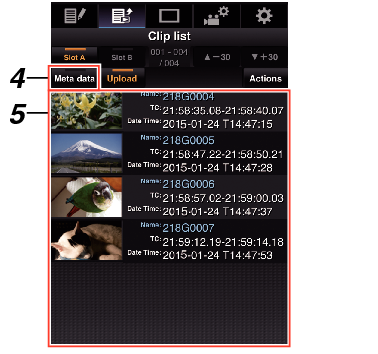
You can switch the displayed slot using the [Slot A] and [Slot B] tabs.
You can use the [  -30] or [
-30] or [  +30] tab to jump to the previous or next 30 clips on the list.
+30] tab to jump to the previous or next 30 clips on the list.
If you are using a PC, input using the mouse and keyboard.
If you are using a smartphone or tablet terminal, tap the text input area to display a standard software keyboard on the screen.
Enter the information using the displayed keyboard.
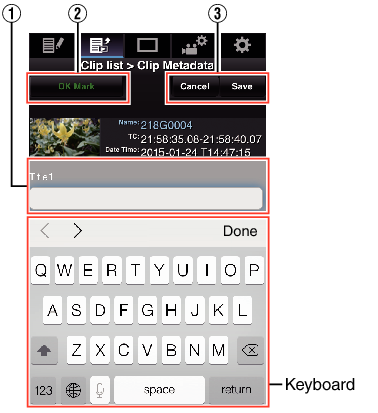
Update of the metadata starts.
After update is complete, “Renewal of clip metadata is succeeded.” is displayed. Tap (click) [OK].
Returns to the screen in step  .
.
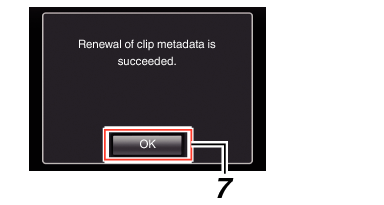
If update failed, “Renewal of clip metadata is failed.” is displayed.
Tap (click) [Close] to return to the screen of step  .
.





