The manual focus icon  appears on the screen.
appears on the screen.
Focus Operation 
TOP
Adjusting Focus Manually
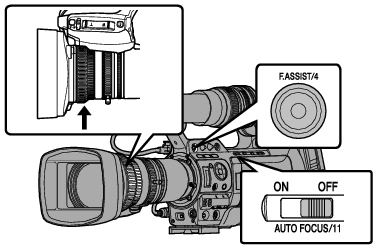
The handle zoom lever operates only when the supplied lens is in use.
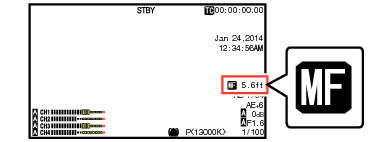
If [Main Menu]  [LCD/VF]
[LCD/VF]  [Display Settings]
[Display Settings]  [Focus] is set to “Off”, the
[Focus] is set to “Off”, the  icon will not appear.
icon will not appear.
Using the Focus Assist or Expanded Focus function makes it easier to focus.
Even while in the Manual Focus mode, pressing the [RET] button on the lens or the user button assigned with the “One Push Focus” function switches the camera recorder to the One-push Autofocus mode.
Even while in the Manual Focus mode, pressing and holding the [RET] button on the lens or the user button assigned with the “One Push Focus” function switches the camera recorder to the Push Autofocus mode.
Adjusting Focus Automatically 
The handle zoom lever operates only when the supplied lens is in use.
Set the [AUTO FOCUS/11] switch to “ON”.
The auto focus icon  appears on the screen.
appears on the screen.
If [Main Menu]  [Camera Function]
[Camera Function]  [AF Assist] is set to “Area” or “Far/Near”, you can turn the focus ring to shift the auto focus point while in the automatic focus adjustment mode.
[AF Assist] is set to “Area” or “Far/Near”, you can turn the focus ring to shift the auto focus point while in the automatic focus adjustment mode.
If [Main Menu]  [LCD/VF]
[LCD/VF]  [Display Settings]
[Display Settings]  [Focus] is set to “Off”, the auto focus icon will not appear.
[Focus] is set to “Off”, the auto focus icon will not appear.
One Push Auto Focus
While in the Manual Focus mode, pressing the [RET] button on the lens (less than 1 second) sets the focus at the center of the frame automatically.
Face detection does not work during One Push Auto Focus.
AF Assist does not function.
When the operation is complete, the camera recorder returns to the Manual Focus mode automatically.
One Push Auto Focus functions with emphasis on the focusing speed. This function is not suitable during recording.
“One Push Focus” is assigned to the [RET] button on the lens in the factory default setting.
“One Push Focus” can also be assigned to other user buttons.
Setting to Auto Focus Temporarily
(Push Auto Focus)
In the Manual Focus mode, the camera recorder switches temporarily to the Autofocus mode and automatically adjusts the focus when you take a shot with the [RET] button on the lens pressed down.
Release the [RET] button to return to the Manual Focus mode.
Face detection does not work during Push Auto Focus.
“One Push Focus” is assigned to the [RET] button on the lens in the factory default setting.
“One Push Focus” can also be assigned to other user buttons.
AF Assist Function 
To shift the auto focus point during Auto Focus (AF), you can turn the focus ring to set the point to the left, center, right, or near and far directions.
Set [Main Menu]  [Camera Function]
[Camera Function]  [AF Assist].
[AF Assist].
Area:
Selecting this option displays the  icon in the area.
icon in the area.
Turning the focus ring during AF displays the focus area on the left, center, and right side for about 2 seconds. Turning the focus ring within 2 seconds allows you to move the orange frame to select the focus area.
After selecting the area, focus is automatically adjusted to a focus point near the selected area.
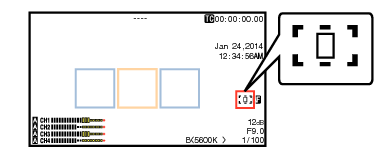
The icons (  ,
,  , and
, and  ) change in conjunction with the orange frame in the focus area.
) change in conjunction with the orange frame in the focus area.
When [Face Detect] is set, “Area” is not selectable.
Far/Near:
This option allows you to shift the auto focus point to near and far directions by turning the focus ring during AF.
Focus is automatically adjusted to a focus point near the position where the focus ring stops turning.
Focus Assist Function
When the [F.ASSIST/4] button is pressed during shooting, the focused area is displayed in color. This enables easy and accurate focusing.
Select the color (blue, red or green) in the menu.
When [Main Menu]  [LCD/VF]
[LCD/VF]  [Shooting Assist]
[Shooting Assist]  [Focus Assist]
[Focus Assist]  [Type] is set to “ACCU-Focus”, the depth of field becomes shallower to enable easier focusing.
[Type] is set to “ACCU-Focus”, the depth of field becomes shallower to enable easier focusing.
The “ACCU-Focus” function switches automatically to “Off” after about 10 seconds.
Select the display color in [Main Menu]  [LCD/VF]
[LCD/VF]  [Shooting Assist]
[Shooting Assist]  [Focus Assist]
[Focus Assist]  [Color].
[Color].
If you use the zebra function and the Focus Assist function at the same time, it may be difficult to see the effect of the Focus Assist. In this case, turn off the zebra function.
During Focus Assist operation, the contour correction effect on the viewfinder/LCD monitor will be temporarily disabled.
Setting Focus Assist Function to a User Button
You can assign the “Focus Assist” function to a user button.
Expanded Focus Function
Magnifies the image at the center. Doing so enables precise focus to be established easily.
This excludes the [AUTO FOCUS/11] button.
[EXPANDED] (yellow color) appears on the screen, and the center part of the image is enlarged.
Pressing the user button again restores the image to the original size.
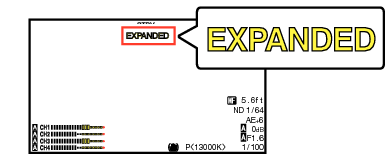
To set the operation when the button is pressed, go to [Main Menu]  [Camera Function]
[Camera Function]  [User Switch Set]
[User Switch Set]  [Expanded Focus].
[Expanded Focus].
This function can be used together with the Focus Assist function.
The magnification ratio varies with the format of the record signals.
Magnifying an image does not alter the size of the recorded image.
This function is unavailable when [Main Menu]  [System]
[System]  [Record Set]
[Record Set]  [Record Format]
[Record Format]  [System] is set to “SD”, “HD(SDI In)”, or “SD(SDI In)”.
[System] is set to “SD”, “HD(SDI In)”, or “SD(SDI In)”.




