You can access the web functions of this camera recorder via a web browser on devices such as a smartphone, tablet terminal, or PC.
Make the necessary preparations for connection in advance.
Connecting from a Web Browser
TOPSet the camera recorder to the Camera mode, and display the [Network] (status) screen.
Press the [STATUS] button on the camera recorder to display the status screen.
Press the cross-shaped button ( 
 ) to display the [Network] screen.
) to display the [Network] screen.
Check the displayed [IP Address].

Start up the web browser on the terminal you wish to connect to the camera recorder, and enter the [IP Address] in the address field.
If “192.168.0.1” is displayed in [IP Address], enter “http://192.168.0.1”.
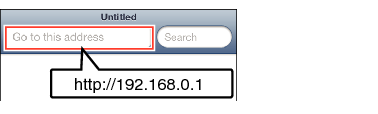
Enter the user name and password.
Enter the user name (prohd) and the password (initial password: 0000) on the login screen to display the main page of the camera.
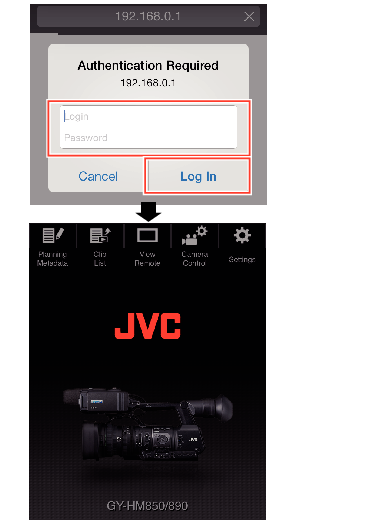
Memo
The password can be altered in [Main Menu]  [System]
[System]  [Network]/[Settings]
[Network]/[Settings]  [Web]
[Web]  [Login Password].
[Login Password].





