Selecting Multiple Clips Consecutively
TOP ).
).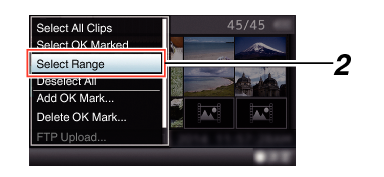
 ).
).Magenta check marks appear on the clips within the range. (Including clips that were already selected.)
Gray check marks appear on selected clips that are outside the range.
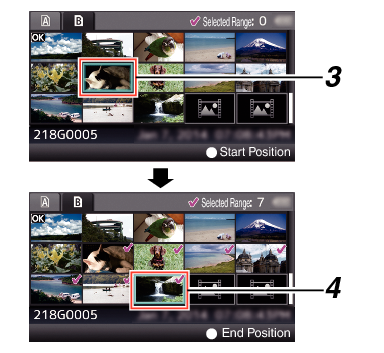
 ) to confirm the range.
) to confirm the range.The check marks change from magenta to green.
Pressing the [LOAD FILE/3] button while the multiple clips are selected displays the action selection screen. The following operations can be performed.
Appends OK mark together:
[Add OK Mark]  [Selected Clips]
[Selected Clips]
Deletes OK mark together:
[Delete OK Mark]  [Selected Clips]
[Selected Clips]
Uploading selected clips to the FTP server together:
[FTP Upload]  [Selected Clips]
[Selected Clips]
Deletes selected clips together:
[Delete Clips]  [Selected Clips]
[Selected Clips]
Selecting clips appended with check mark and pressing the [MARKER/2] button will cancel the selection.
If the operation is performed on multiple clips at the same time, a progress bar appears. You can stop the operation by pressing the Set button (  ) while the operation is in progress. However, it is not possible to undo operations that are completed.
) while the operation is in progress. However, it is not possible to undo operations that are completed.





