Adjusting Color Matrix
TOPThe color matrix of the camera recorder can be adjusted to a color of the user’s preference.
When shooting is performed using multiple cameras, the colors of the different cameras can be adjusted, and a color of the user’s preference can be set on this camera recorder.
The Saturation, Hue and Lightness of the primary and complementary colors (6 colors in total) can be set individually.
Adjust the color on the vector scope and waveform monitor using the DSC color chart.
The adjusted values of “Standard”, “Cinema Vivid”, and “Cinema Subdued” in [Color Matrix] can be stored individually.
 [Color Matrix]/[Adjust].
[Color Matrix]/[Adjust].Select the color using the cross-shaped button ( 
 ) and confirm using the cross-shaped button (
) and confirm using the cross-shaped button (  ). (The cursor moves to Hue.)
). (The cursor moves to Hue.)
Pressing the cross-shaped button (  ) rotates the hue in the clockwise direction on the vector scope.
) rotates the hue in the clockwise direction on the vector scope.
Pressing the cross-shaped button (  ) rotates the hue in the anti-clockwise direction on the vector scope.
) rotates the hue in the anti-clockwise direction on the vector scope.
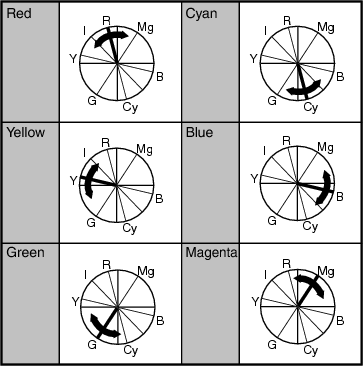
Press the cross-shaped button (  ) to move the cursor to Saturation.
) to move the cursor to Saturation.
Each of the colors changes in the direction indicated by the arrow on the vector scope.
Pressing the cross-shaped button (  ) moves the color outward from the center of the circle on the vector scope.
) moves the color outward from the center of the circle on the vector scope.
Pressing the cross-shaped button (  ) moves the color toward to the center of the circle on the vector scope.
) moves the color toward to the center of the circle on the vector scope.
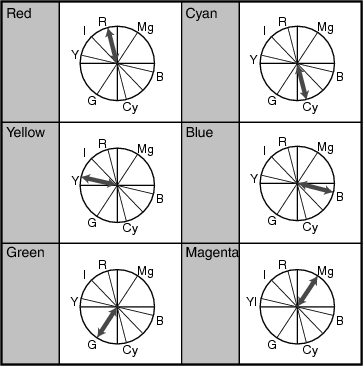
Pressing the cross-shaped button (  ) lightens; and pressing the cross-shaped button (
) lightens; and pressing the cross-shaped button (  ) darkens.
) darkens.
Press the cross-shaped button (  ) to return the cursor to Hue.
) to return the cursor to Hue.





