The histogram shows the brightness distribution, and is employed mainly for checking the exposure of the image.
Using the Histogram
TOPSet [Main Menu]  [LCD/VF]
[LCD/VF]  [Display Settings]
[Display Settings]  [Histogram] to “On”.
[Histogram] to “On”.
You can also press the user button that is assigned with “Histogram”.
After setting, the brightness level is displayed in red color.
|
Item |
Settings |
Options |
|---|---|---|
|
Top |
Sets the maximum brightness limit for changing the histogram display color |
5% to 110% (in 5 % increments) |
|
Bottom |
Sets the minimum brightness limit for changing the histogram display color |
0% to 105% (in 5 % increments) |
 When the upper limit is set to 110% and the lower limit to 0%
When the upper limit is set to 110% and the lower limit to 0%

The area in red is not displayed.
 When the upper limit is set to 90% and the lower limit to 10%
When the upper limit is set to 90% and the lower limit to 10%
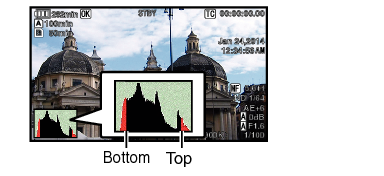
How to read the histogram
The vertical axis denotes the number of pixels.
The horizontal axis denotes the pixel brightness.





